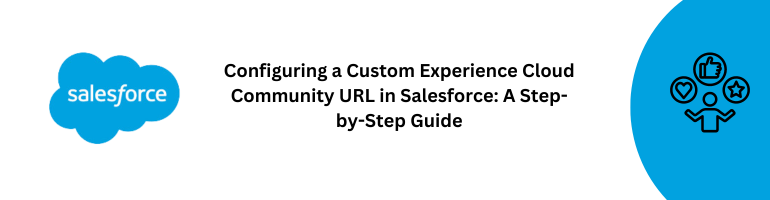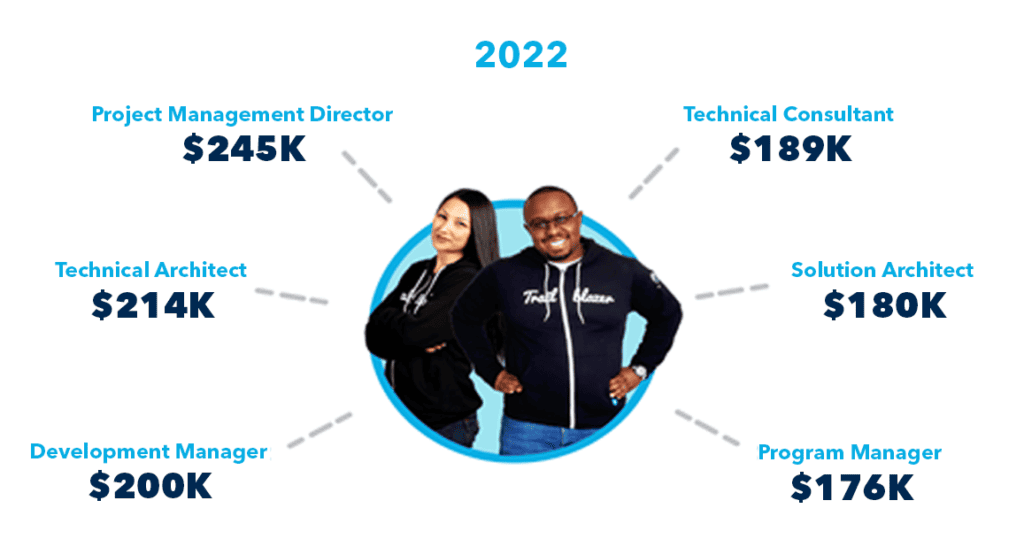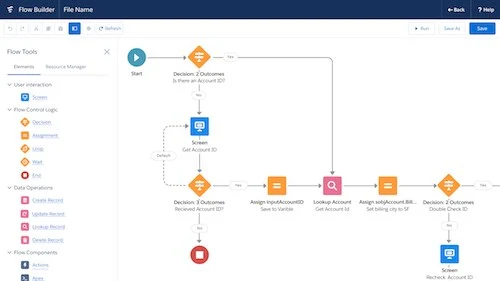In the realm of customer engagement, Salesforce‘s Experience Cloud Community offers a powerful platform for businesses to connect, collaborate, and engage with their customers. One of the ways to make this experience seamless and brand-consistent is by configuring a custom URL for your Experience Cloud Community. This step-by-step guide will walk you through the process of setting up a custom URL, enhancing your community’s accessibility and user experience.
Salesforce Experience Cloud empowers businesses to create engaging online communities for their customers, partners, and employees. Customizing the URL of your Experience Cloud Community not only reinforces your brand identity but also makes it easier for users to access and interact with your community.
The Importance of Custom URLs in Experience Cloud
A custom URL serves as a digital front door to your community. It provides a memorable and recognizable web address that aligns with your brand. Moreover, it enhances the user experience by instilling a sense of trust and familiarity.
Prerequisites for Configuring a Custom URL
Before you embark on the customization journey, ensure that you have the following in place:
- Salesforce Experience Cloud Community: You should have an existing Experience Cloud Community set up in your Salesforce organization.
- Domain Provider Access: You need access to your domain provider’s account to make necessary DNS changes.
Step-by-Step Guide: Configuring Your Custom Experience Cloud Community URL
Step 1: Accessing Community Builder
Log in to your Salesforce account and navigate to the Community Builder by selecting “App Launcher” and searching for “Community Builder.”
Step 2: Navigating to “Settings”
In the Community Builder, click on “Settings” in the left sidebar to access the community’s settings.
Step 3: Choosing “Domains”
Under “General,” select “Domains” to manage the domains associated with your community.
Step 4: Adding a Custom Domain
Click on the “Add Domain” button and enter your desired custom domain. Follow the prompts to verify domain ownership.
Step 5: Verifying Domain Ownership
Salesforce will provide you with DNS verification records. Log in to your domain provider’s account and add these records to verify ownership.
Step 6: Updating DNS Records
After adding the verification records, update your DNS settings to point to Salesforce’s servers. This step may take some time to propagate across the internet.
Step 7: Activating the Custom Domain
Once DNS propagation is complete, return to Salesforce’s Community Builder and activate the custom domain for your community.
Benefits of a Custom Experience Cloud Community URL
- Branding: A custom URL reinforces your brand and builds trust.
- Accessibility: A memorable URL makes it easier for users to access your community.
- User Experience: Custom URLs enhance the user experience by providing a consistent and familiar web address.
Best Practices for Choosing a Custom URL
- Keep it Simple: Choose a URL that’s easy to remember and type.
- Use Keywords: If possible, incorporate relevant keywords to enhance SEO.
- Avoid Trademarks: Ensure your custom URL doesn’t infringe on any trademarks.
Troubleshooting Common Configuration Issues
- DNS Propagation Delays: Changes to DNS settings may take time to propagate.
- Incorrect Records: Double-check DNS records for accuracy.
Ensuring SEO-Friendly Custom URLs
To make your custom URL SEO-friendly, incorporate relevant keywords and keep it concise. Search engines favor URLs that provide context about the page’s content.
Configuring a custom URL for your Salesforce Experience Cloud Community is a strategic step towards enhancing your brand presence and user experience. By following the steps outlined in this guide and adhering to best practices, you’ll create a seamless and accessible community hub that aligns perfectly with your organization’s goals.
FAQs
Q1: Why is a custom URL important for my Experience Cloud Community?
A: A custom URL reinforces your brand identity, enhances user experience, and builds trust with your community members.
Q2: Can I use any domain as a custom URL?
A: You can use any domain you own, provided you follow the necessary configuration and verification steps.
Q3: How long does DNS propagation usually take?
A: DNS propagation can take up to 48 hours, although it often occurs much sooner.
Q4: What should I do if I encounter issues during DNS verification?
A: Double-check the verification records you’ve added to your domain provider’s account, and ensure they match the records provided by Salesforce.
Q5: Can a custom URL improve my community’s search engine ranking?
A: Yes, by incorporating relevant keywords and ensuring a clear URL structure, you can enhance your community’s SEO performance.