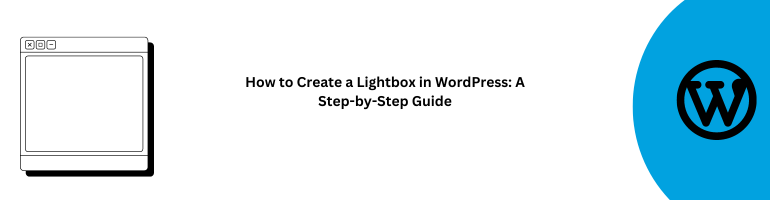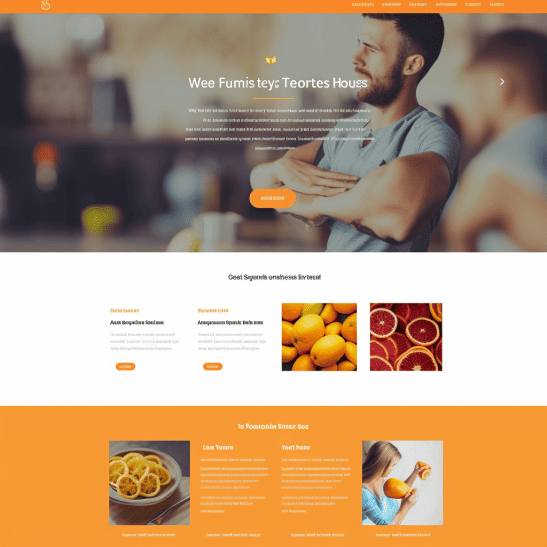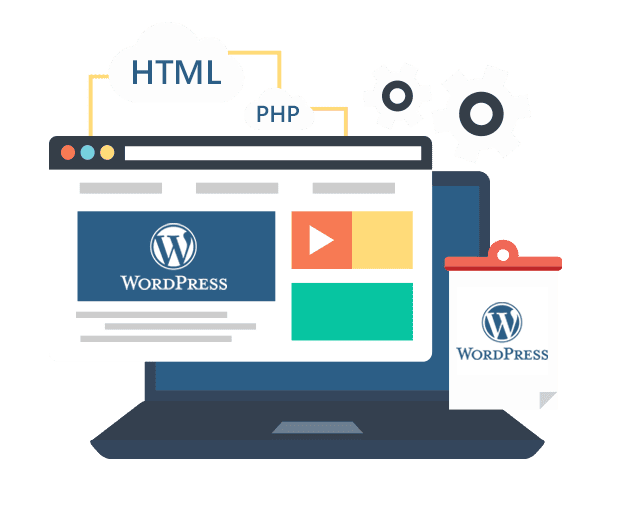In the digital age, creating an engaging and visually appealing website is crucial for capturing the attention of your audience. One effective way to enhance user experience is by incorporating lightboxes into your WordPress site. Lightboxes are pop-up windows that overlay the main content, showcasing images, videos, or other multimedia elements. They not only add a touch of interactivity but also help in highlighting important information. In this comprehensive guide, we will walk you through the process of creating a lightbox in WordPress, step by step.
What is a Lightbox?
Before we dive into the nitty-gritty of creating a lightbox, let’s clarify what a lightbox is and why it’s a valuable addition to your website.
Understanding Lightboxes
A lightbox is a user-friendly feature that displays media content, such as images or videos, in an overlay on your web page. It dims the background, focusing the user’s attention on the displayed content. Lightboxes are commonly used for:
- Showcasing high-resolution images.
- Playing videos.
- Displaying image galleries.
- Presenting important information or announcements.
Now that you know what a lightbox is, let’s proceed to create one for your WordPress site.
Getting Started with Lightbox Creation
Choosing the Right Plugin
The first step in creating a lightbox is selecting the right plugin. WordPress offers several plugins that make the process seamless. Here are a few popular options:
- Simple Lightbox: A beginner-friendly plugin with essential features.
- WP Lightbox 2: Offers customization options for advanced users.
- FooBox Image Lightbox: Ideal for showcasing image galleries.
Installing the Chosen Plugin
After making your selection, you can install the plugin of your choice directly from your WordPress dashboard. Here’s how:
- Log in to your WordPress admin panel.
- Navigate to the Plugins section.
- Click Add New.
- Search for your chosen plugin.
- Click Install Now and then Activate.
Configuring Your Lightbox
Once the plugin is activated, it’s time to configure your lightbox settings.
Customizing Lightbox Options
Most lightbox plugins offer a range of customization options. You can:
- Choose animation effects.
- Set lightbox dimensions.
- Define trigger actions (e.g., click or hover).
Adding Content to the Lightbox
Now that your lightbox is configured, it’s time to add content. Follow these steps:
- Upload the image or video you want to display in the lightbox.
- Edit your post or page and select the text or image that will act as the trigger for the lightbox.
- Click the lightbox button in your editor and choose the media you uploaded.
Testing Your Lightbox
Previewing Your Lightbox
Before making it live, always preview your lightbox to ensure it works as expected. Check for:
- Proper display of content.
- Smooth animations.
- Responsive design for mobile users.
Conclusion
Incorporating a lightbox into your WordPress website can significantly enhance user engagement and make your content more visually appealing. By following the steps outlined in this guide, you can create an eye-catching lightbox that will captivate your audience.
FAQs
1. How can I customize the appearance of my lightbox?
You can customize the appearance of your lightbox by using the plugin settings, which usually include options for changing colors, animations, and dimensions.
2. Can I use a lightbox for videos?
Yes, most lightbox plugins support videos. You can embed YouTube or Vimeo videos into your lightbox for a dynamic user experience.
3. Is it possible to trigger the lightbox with text links?
Absolutely! You can use text links or buttons as triggers for your lightbox. It provides flexibility in how you present your content.
4. Are lightboxes mobile-friendly?
Yes, modern lightbox plugins are designed to be responsive, ensuring a seamless experience for both desktop and mobile users.
5. Can I have multiple lightboxes on the same page?
Yes, you can have multiple lightboxes on a single page, each triggered by different elements or links.