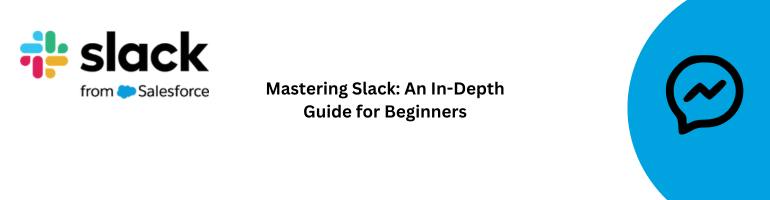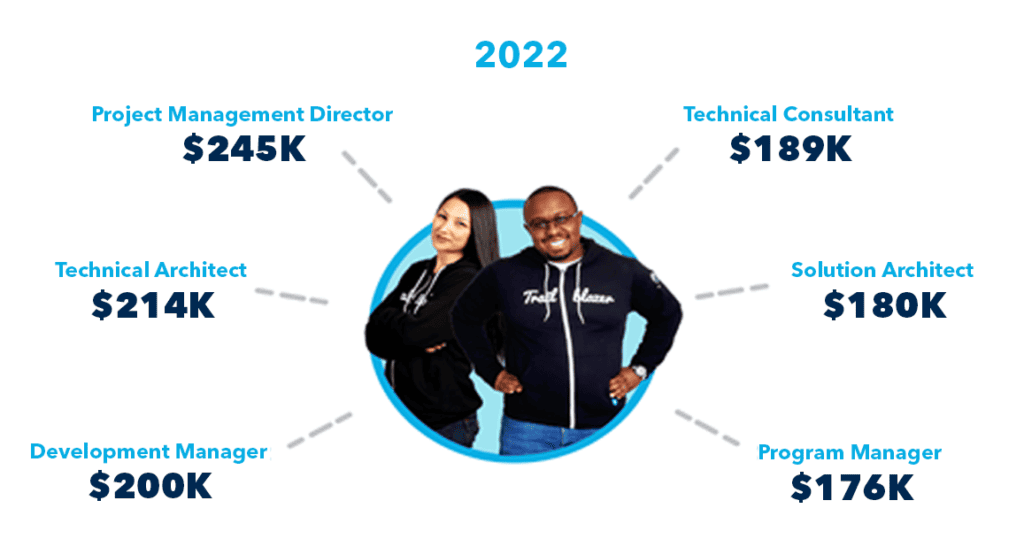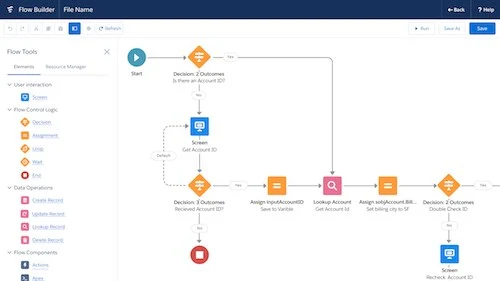Are you new to Slack and feeling a bit overwhelmed? Don’t worry; we’ve got you covered! In this Beginner’s Slack Guide, we’ll walk you through the basics of using Slack and help you become a pro in no time. Let’s dive in!
What is Slack?
Slack is a powerful team collaboration tool that brings all your communication and work together in one place. It allows you to create channels, send direct messages, share files, integrate with other tools, and so much more.
Getting Started with Slack
1. Signing Up for Slack
Begin your Slack journey by visiting the Slack website and signing up for a new account. You have the option to either create a team or join an existing one.
2. Navigating the Slack Workspace
Once you’re in, take a moment to familiarize yourself with the layout. The left sidebar displays channels, direct messages, and apps, while the main area in the center is where the conversations take place.
3. Creating Channels on Slack
Channels are where team members can collaborate on specific topics. To create a new channel, click on the “+” button next to “Channels.” Provide it with a name, add a short description, and invite team members to join.
4. Sending Messages on Slack
To send a message, click on the channel or direct message in the left sidebar. Type your message in the input field at the bottom and hit enter. You can also utilize the formatting options to add emphasis, create lists, or include code snippets.
5. Mentions and Notifications in Slack
To grab someone’s attention, mention them by typing “@username” in your message. You can also customize your notification settings to receive alerts for specific keywords or mentions.
6. Sharing Files in Slack
Slack makes it easy to share files and documents with your team. Click on the paperclip icon in the message input field to upload a file or simply drag and drop it directly into the conversation.
7. Integrating Apps with Slack
Slack integrates seamlessly with hundreds of popular apps and services. To add an app, click on “Apps” in the left sidebar and search for the one you need. Connect it to your workspace and start using its features.
8. Customizing Your Slack Workspace
Make Slack your own by customizing its appearance and settings. Click on your workspace name in the top-left corner and select “Preferences.” From here, you can change your profile picture, update your status, and adjust notification preferences.
Advanced Tips and Tricks for Slack
1. Mastering Keyboard Shortcuts
Slack offers a range of keyboard shortcuts to help you navigate and perform actions quickly. Press “Ctrl+/” (Windows) or “Cmd+/” (Mac) to view the full list.
2. Organizing Conversations with Threads
Keep conversations organized by using threads. Click on the “Reply in thread” button under a message to start a threaded discussion. This helps reduce clutter and keeps the main channel focused.
3. Harnessing Slack’s Powerful Search Feature
Slack’s search feature is incredibly powerful. Use the search bar at the top to find messages, files, or even specific words within documents. You can also use advanced search operators to refine your search.
4. Setting Reminders and Custom Actions
Slack allows you to set reminders and create custom actions. Simply type “/remind” or “/action” followed by the task or message you want to create.
5. Leveraging Slash Commands
Slack supports a variety of slash commands that allow you to perform actions quickly. For example, use “/away” to set your status as away or “/giphy” to search for and share animated GIFs.
Conclusion
With these comprehensive tips and tricks, you’re well on your way to becoming a Slack pro! Remember to explore the various features and integrations available to make the most of this powerful collaboration tool. Happy slacking!
Note: This article serves as a beginner’s guide to Slack, covering the basics. As you become more comfortable with the platform, you’ll discover many more advanced features and functionalities.