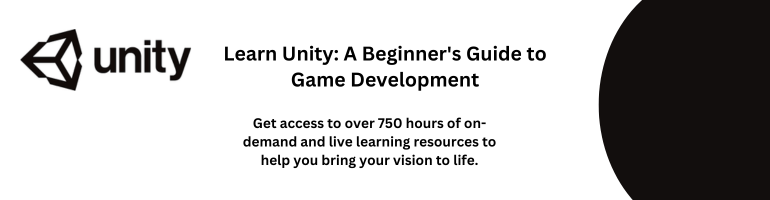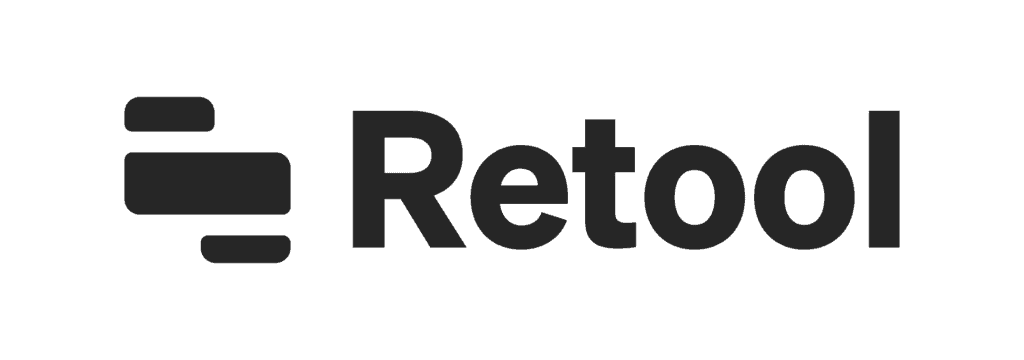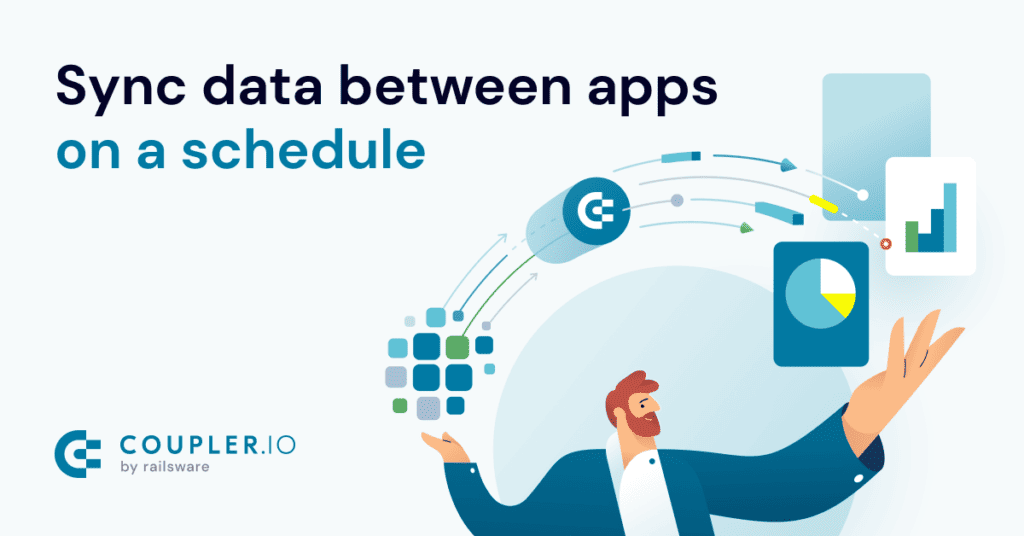Welcome to this beginner’s guide on learning Unity, the popular game development platform. In this blog post, we will explore the basics of Unity, its features, and how you can get started with creating your own games. Whether you are a primary school student or someone new to game development, this guide will provide you with the necessary knowledge to embark on your Unity journey.
What is Unity?
Unity is a powerful and widely used game development platform that allows developers to create interactive 2D and 3D games. It provides a range of tools and features that simplify the game development process, making it accessible to beginners and professionals alike. Unity supports multiple platforms, including PC, mobile devices, consoles, and virtual reality headsets.
Getting Started with Unity
To begin your journey with Unity, you need to download and install the Unity Hub, which is a centralized hub for managing Unity projects. Visit the official Unity website at https://learn.unity.com and navigate to the Downloads section. Choose the appropriate version of Unity for your operating system and follow the installation instructions.
Once Unity is installed, you can create a new project or explore the available learning resources on the Unity website. Unity provides an extensive collection of tutorials, documentation, and sample projects to help you get started.
The Unity Interface
Upon launching Unity, you will be greeted with the Unity interface. The interface consists of various windows and panels that allow you to view and manipulate your game assets, scenes, and scripts. Familiarizing yourself with the interface is crucial for efficient game development.
The main windows in Unity include the Scene View, Game View, Hierarchy, Project, and Inspector. The Scene View provides a visual representation of your game world, while the Game View allows you to preview your game in real-time. The Hierarchy displays the objects in your scene, and the Project window shows your project’s assets. The Inspector panel provides detailed information and settings for the selected object.
Creating Your First Game Object
In Unity, game objects are the fundamental building blocks of a game. A game object represents a character, an environment element, or any other interactive element in your game. To create a game object, follow these steps:
- Click on the “Create” menu in the Hierarchy panel.
- Select the desired game object type, such as 3D Object or 2D Object.
- Customize the object’s properties and appearance using the Inspector panel.
Working with Assets in Unity
Assets are the digital files used in Unity to create and enhance your game. These include 3D models, textures, audio files, and scripts. Unity provides a vast asset store where you can find both free and paid assets created by the community.
To import an asset into your project, follow these steps:
- Open the Asset Store window in Unity.
- Browse or search for the desired asset.
- Click on the asset and choose the “Download” or “Import” button.
- The asset will be added to your project, and you can use it in your game.
Adding Interactivity to Your Game
Unity allows you to add interactivity to your game through various components and scripting. Components are reusable scripts that provide specific functionality to game objects. You can attach components to game objects to define their behavior.
To add interactivity to your game, follow these steps:
- Select the game object you want to add interactivity to.
- In the Inspector panel, click on the “Add Component” button.
- Choose the desired component from the list, such as a Rigidbody or Collider.
- Configure the component’s properties to achieve the desired behavior.
Scripting in Unity
Scripting is a powerful feature in Unity that enables you to write custom code to control your game’s behavior. Unity supports scripting in C# programming language, which is beginner-friendly and widely used in the game development industry.
To create a script in Unity, follow these steps:
- In the Project window, right-click and choose “Create > C# Script.”
- Give the script a name and double-click to open it in your preferred code editor.
- Write the code to define the desired behavior of your game object.
- Save the script and return to Unity.
Testing and Publishing Your Game
Unity provides built-in tools for testing and previewing your game during the development process. You can play your game directly within the Unity editor to identify and fix any issues or bugs. Additionally, Unity supports various platforms for publishing your game, such as PC, mobile devices, and consoles.
To test and preview your game, follow these steps:
- Click on the “Play” button in the Unity editor to enter the Play mode.
- Interact with your game and observe its behavior.
- Make necessary adjustments and fixes based on your observations.
To publish your game, you need to select the target platform in the Unity Build Settings and follow the platform-specific guidelines for building and distributing your game.
Unity Resources and Community Support
Unity has a vibrant community of developers who actively share their knowledge and resources. Here are some valuable resources and support channels to explore:
- Unity Learn: Access tutorials, courses, and projects on the Unity Learn platform.
- Unity Forums: Engage with the Unity community, ask questions, and seek guidance.
- Documentation: Refer to the official Unity documentation for in-depth information.
- Asset Store: Discover a wide range of assets to enhance your game development.
In conclusion, learning Unity opens up a world of possibilities for game development enthusiasts. In this blog post, we covered the basics of Unity, including its features, interface, asset management, interactivity, scripting, testing, and publishing. By following the steps outlined in this guide and exploring the available resources, you can start creating your own games with Unity. Remember to practice regularly, be creative, and never stop learning. Enjoy your Unity journey!