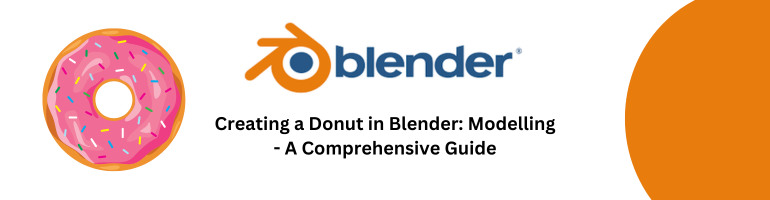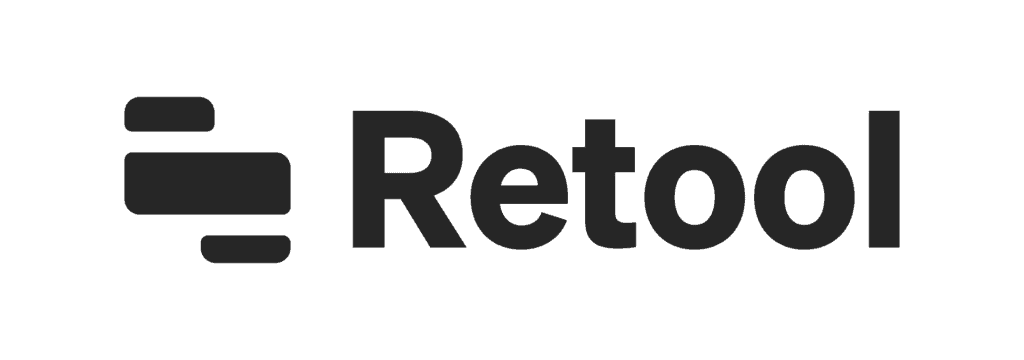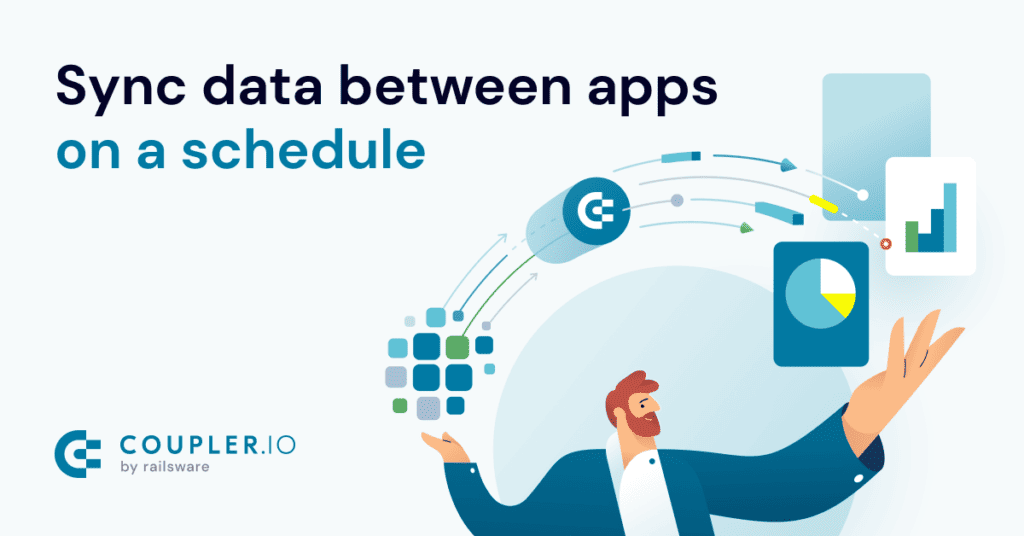Creating a Donut in Blender: Modeling – A Comprehensive Guide
Blender is a powerful and popular 3D modeling software that allows you to create stunning 3D objects and scenes. In this comprehensive guide, we will walk you through the process of creating a delicious donut using Blender’s modeling tools. Don’t worry if you’re new to Blender; this guide is designed to be easily understandable for primary school students as well. So, let’s dive in and start crafting our virtual donut masterpiece!
1. Getting Started with Blender
1.1 Installing Blender
Before we begin, make sure you have Blender installed on your computer. You can download the latest version of Blender from their official website (https://www.blender.org/). It’s compatible with Windows, macOS, and Linux, so choose the appropriate version for your operating system.
1.2 The Blender Interface
Upon launching Blender, you’ll see its user-friendly interface. The 3D viewport is where the magic happens, and the various tools and settings can be found in panels and menus around it. Don’t be overwhelmed; we’ll focus on the essential elements for this donut modeling guide.
2. Creating the Donut
2.1 Adding a Torus Mesh
In Blender, a torus is a perfect shape for creating a donut. To add a torus mesh to your scene, follow these steps:
- Select the default cube in the 3D viewport and press the “Delete” key to remove it.
- Right-click on the viewport and select “Add” from the context menu.
- Choose “Mesh” and then “Torus” from the submenu.
- A torus will now appear at the center of the 3D viewport.
2.2 Resizing the Torus
Now that we have a torus, let’s adjust its size to make it look like a donut:
- With the torus selected, press the “S” key to scale it.
- Move your mouse to adjust the size, or type in the desired value using the keyboard.
- Aim for a flattened shape to resemble a donut.
2.3 Adding Icing
A donut isn’t complete without some delicious icing. We’ll create another torus mesh to represent the icing on top of the donut:
- Follow the same steps as in section 2.1 to add a new torus mesh.
- Scale the new torus slightly smaller than the donut to represent the icing layer.
2.4 Adjusting Materials
To make the donut and icing look realistic, let’s apply materials to them:
- In the “Shading” workspace, navigate to the “Material Properties” tab.
- Click on “New” to create a new material for the donut.
- Adjust the color, roughness, and specular settings to give the donut a convincing appearance.
- Repeat the same process to create a material for the icing.
3. Adding the Finishing Touches
3.1 Sprinkles and Decoration
No donut is complete without sprinkles or other decorations. To add sprinkles to your donut:
- Create small sphere meshes using the “Add” > “Mesh” > “UV Sphere” option.
- Position the spheres on top of the icing layer to represent sprinkles.
Feel free to experiment with different shapes and colors to make your donut truly unique!
3.2 Lighting and Rendering
To showcase your donut, proper lighting and rendering are essential:
- In the “Layout” workspace, navigate to the “Render Properties” tab.
- Adjust the lighting and camera settings for the best view of your donut.
- Click on the “Render” button to render your scene and see the final result.
Congratulations! You’ve successfully created a delicious donut using Blender’s modeling tools. Through this comprehensive guide, we’ve covered the basics of Blender’s interface, creating shapes, applying materials, and adding finishing touches to your 3D model.
Remember, practice makes perfect, so keep experimenting and refining your donut-making skills. Blender offers a vast array of features to explore, so feel free to delve deeper into the world of 3D modeling. Happy creating!