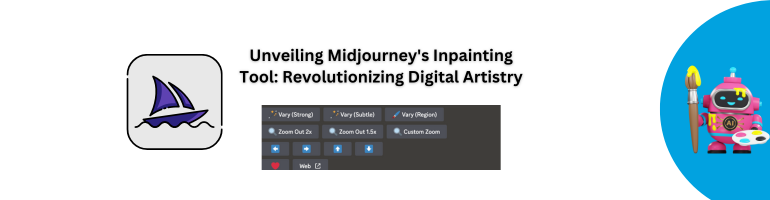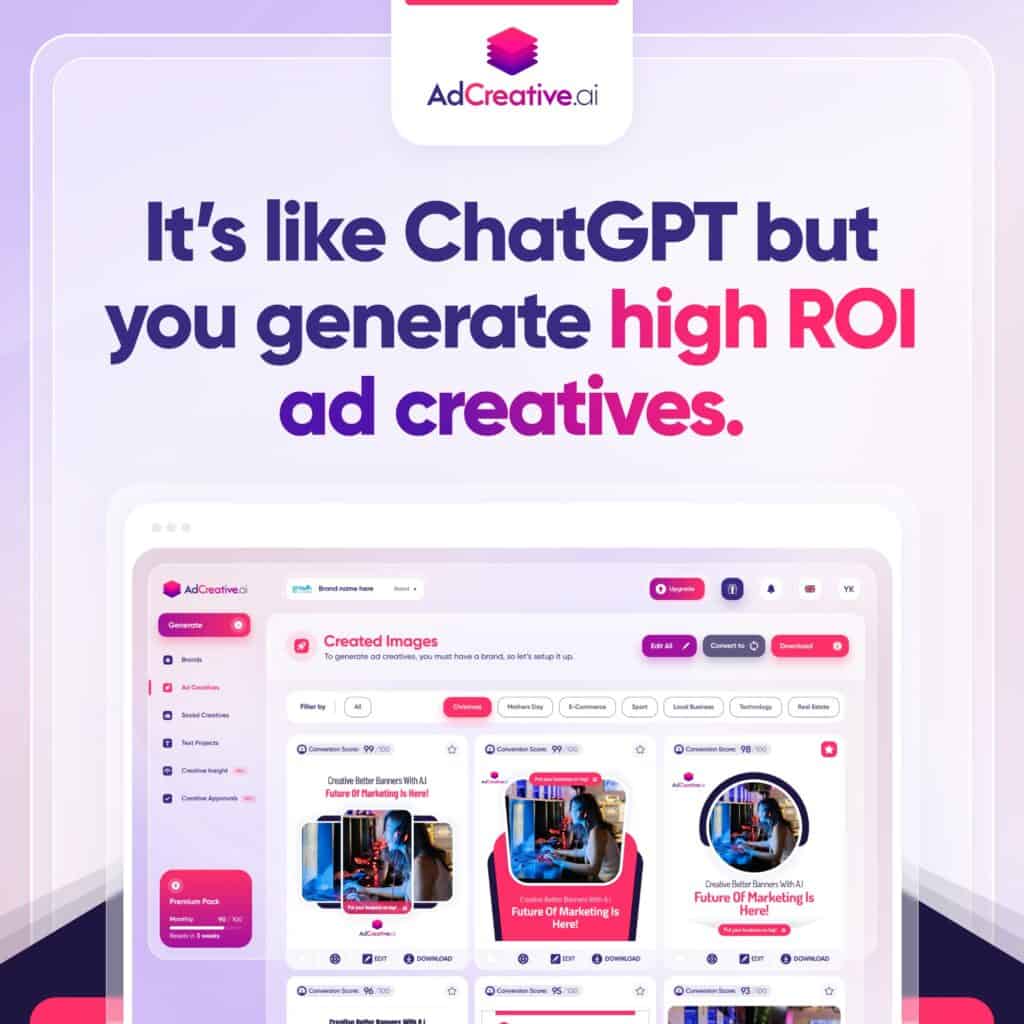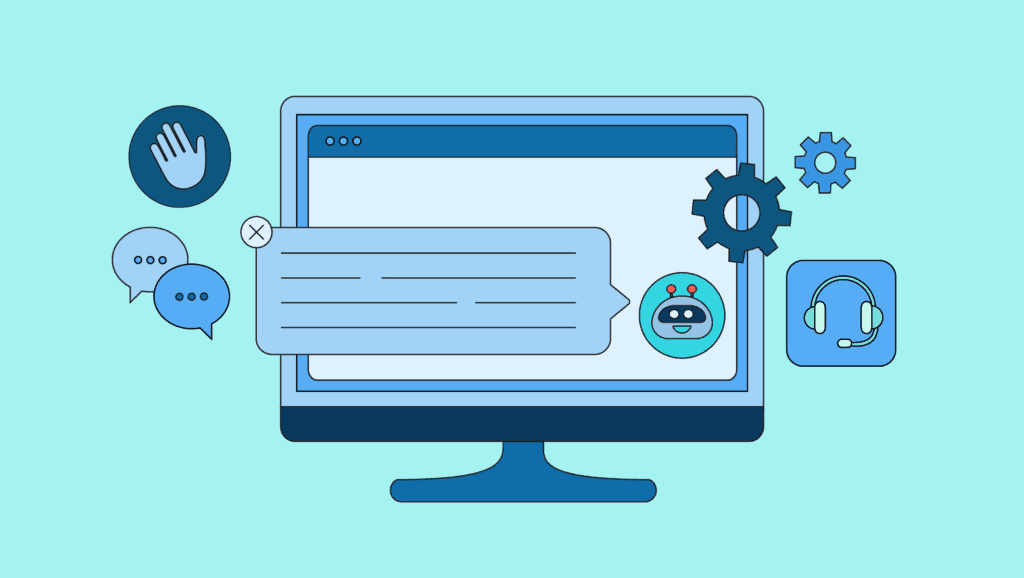Introduction: Redefining Creativity in the Digital Sphere
In today’s digital sphere, the fusion of artificial intelligence (AI) with creative tools has transcended conventional boundaries. One remarkable innovation in this realm is Midjourney’s Inpainting tool, a groundbreaking advancement that has captured the imagination of digital artists, graphic designers, and technology enthusiasts alike. This article delves into the intricacies of Midjourney’s latest offering, providing a comprehensive guide and walkthrough for users keen on exploring its capabilities.
Understanding Inpainting: A Digital Restoration Revolution
Emulating Art Restoration Digitally
Inpainting serves as the digital counterpart to traditional art restoration. Analogous to the meticulous process of restoring old paintings plagued by scratches or faded areas, inpainting seamlessly fills in imperfections within digital images or videos. It operates by meticulously replacing missing or flawed portions with details that seamlessly blend with the surrounding context, effectively concealing any discrepancies.
Bridging Tradition with Innovation
Midjourney’s Inpainting Tool epitomizes a paradigm shift in digital restoration. By harnessing the power of AI, this tool elevates the restoration process to unprecedented levels of precision and efficiency.
The Game-Changing Impact of Midjourney’s Tool
Revolutionizing Image Alteration
Midjourney’s Inpainting Tool has revolutionized the landscape of AI-driven image alterations. Prior to its introduction, artists and digital creators encountered limitations in effecting alterations, resorting to laborious manual edits using platforms like Photoshop. With the advent of the Inpainting Tool, Midjourney has seamlessly integrated AI-driven modifications with manual alterations, offering users unparalleled convenience and precision.
Navigating the Inpainting Process with Midjourney
A Step-by-Step Guide
- Generate an Image: Begin with the /imagine command
- Upscale: Use the U buttons to improve the image’s resolution.
- Accessing the Inpainting Feature: Enter the “Vary Region” feature in Midjourney.
- Choose Areas for Modification: With the freehand or rectangular selection tools (found at the editor’s bottom left), select the image parts you want to change. The size of your selection can influence the final result: larger areas may result in more notable changes, while smaller ones might yield subtle edits.
- Provide Instructions: Adjust the initial prompt to specify the desired changes.
- Submit for Processing: Click the Submit button. The image is then processed by the Midjourney Bot.



Leveraging Remix Mode for Enhanced Flexibility
By activating Remix Mode, users gain the flexibility to guide the modification process according to their preferences, thereby enhancing the customization options available during the editing workflow.

Overcoming Challenges in the Inpainting Journey
Addressing Potential Hurdles
While Inpainting emerges as a robust tool for digital restoration, users may encounter occasional challenges. Factors such as lighting discrepancies or contextual nuances can impact the tool’s output, necessitating multiple iterations to achieve the desired result. Additionally, mastering Inpainting entails a learning curve, with new users requiring time to familiarize themselves with its functionalities and quirks.
Unveiling the Power of Inpainting: User Testimonials
Showcasing User Experiences
Artists and creators worldwide have shared their unique experiences and experimentation with Midjourney’s Inpainting tool since its inception. These testimonials underscore the tool’s transformative impact on digital artistry, highlighting its ability to redefine image composition and narrative context.
FAQs: Demystifying Inpainting
Frequently Asked Questions
- What is Inpainting, and how does it work?
- Inpainting digitally restores images by intelligently filling in missing or flawed portions with relevant details from the surrounding context.
- Which Midjourney Model Versions support the Vary Region feature?
- Midjourney Model Versions V5.0, V5.1, and V5.2 support the Vary Region feature.
- How can users enhance their modifications using Remix Mode?
- By activating Remix Mode, users can guide the modification process with tailored prompts, thereby enhancing customization options.
- What are the recommended practices for optimal inpainting results?
- Focus on 20-50% of the image for modifications, utilizing tools such as undo, free draw, and rectangle selection for precise edits.
- What challenges might users encounter while using Inpainting?
- Users may face challenges related to lighting inconsistencies, contextual nuances, and a learning curve associated with mastering the tool.
- How can users maximize their proficiency in Inpainting?
- Proficiency in Inpainting comes with practice and experimentation, allowing users to unlock the tool’s full potential.
Conclusion: Embracing the Inpainting Revolution
Midjourney’s Inpainting Tool stands as a testament to the transformative potential of AI in digital artistry. While it presents challenges, its unparalleled precision and flexibility empower users to redefine the boundaries of creativity. As artists and creators continue to explore its capabilities, Inpainting emerges as a cornerstone in the evolution of digital restoration and image manipulation.
Enhancing Blogging Efficiency: 22 ChatGPT Prompts for Bloggers