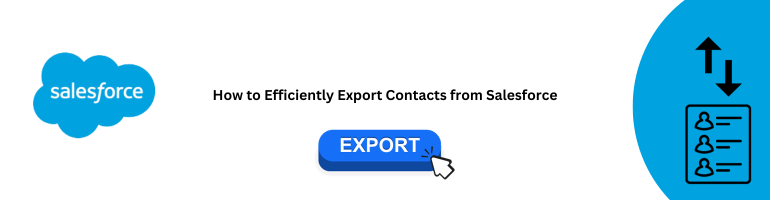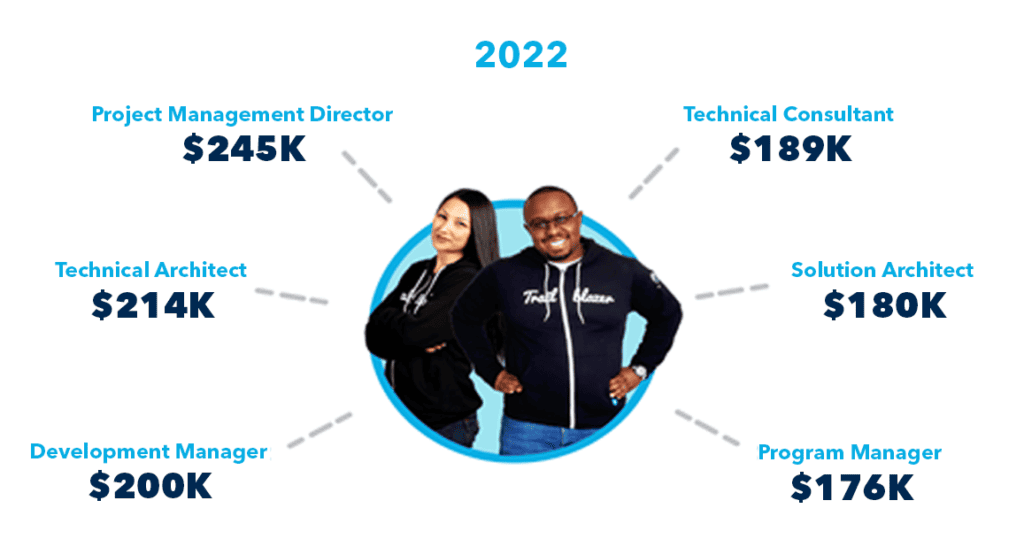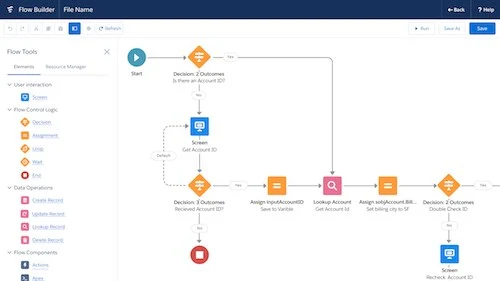In our quest to provide you with the most comprehensive guide on exporting contacts from Salesforce, we will delve into the intricacies of the process. Salesforce is a powerful CRM (Customer Relationship Management) tool used by businesses worldwide, and knowing how to export contacts effectively can save you time and streamline your operations.
Understanding the Salesforce Environment
Before we dive into the process, let’s take a moment to understand the Salesforce environment and why exporting contacts is a crucial task.
Salesforce is renowned for its ability to help businesses manage customer relationships, track leads, and streamline sales processes. However, to make the most of this tool, it’s essential to have a grasp of its core components:
1. Leads and Contacts
Leads represent potential customers, while Contacts are individuals or stakeholders with whom your business has established a connection. Accurate and up-to-date contact information is invaluable for marketing, sales, and customer support teams.
2. Salesforce Objects
Salesforce relies on objects to organize and store data. In our case, Contacts are a specific type of Salesforce object.
3. Data Export Importance
Exporting contacts is necessary for various reasons, including data backup, data migration, and sharing vital information with other teams or departments.
Exporting Contacts from Salesforce: Step-by-Step
Now, let’s get into the nitty-gritty of exporting contacts from Salesforce. Follow these steps meticulously to ensure a seamless export process:
1. Log In to Salesforce
- Open your web browser and navigate to your Salesforce account.
- Enter your credentials to log in.
2. Navigate to Contacts
- Once logged in, click on the “App Launcher” (grid icon) and search for “Contacts.”
- Select “Contacts” from the dropdown menu.
3. Filter Your Contacts
- To export specific contacts, you can filter them based on criteria such as creation date, location, or any custom fields.
- Click on “Filter” and define your criteria.
4. Select Contacts for Export
- Select the contacts you want to export by clicking the checkbox next to each contact’s name.
- If you want to export all contacts, simply skip the selection process.
5. Export Contacts
- With your contacts selected, click on the “More Actions” dropdown menu.
- Choose “Export.”
- Salesforce will provide options for exporting. Select the preferred format, such as CSV (Comma-Separated Values) or Excel.
6. Confirm and Download
- Review your selections, ensuring you’ve chosen the right contacts and export format.
- Click “Export.”
- Salesforce will generate the file, and you can download it to your device.
Best Practices for Contact Export
To further optimize your contact export process, consider these best practices:
1. Regular Backups
Make it a habit to export contacts regularly to ensure you have up-to-date information in case of data loss or system issues.
2. Data Cleansing
Before exporting, review and clean up your contact data to eliminate duplicates and inconsistencies.
3. Document Your Process
Create a document outlining your export process, making it easier for your team to follow in the future.
4. Automation
Explore Salesforce automation tools to schedule and automate contact exports for increased efficiency.
Conclusion
In conclusion, exporting contacts from Salesforce is a fundamental task that ensures your business has access to vital customer information. By following the steps outlined in this guide and adopting best practices, you can streamline your contact export process and make the most of your Salesforce CRM.
Remember: Regularly exporting and maintaining your contact data is essential for effective customer relationship management and can help you stay ahead in today’s competitive business landscape.
A[Log In to Salesforce] --> B[Navigate to Contacts]
B --> C[Filter Your Contacts]
C --> D[Select Contacts for Export]
D --> E[Export Contacts]
E --> F[Confirm and Download]By implementing these steps and best practices, you can efficiently export contacts from Salesforce and manage your customer relationships with ease.