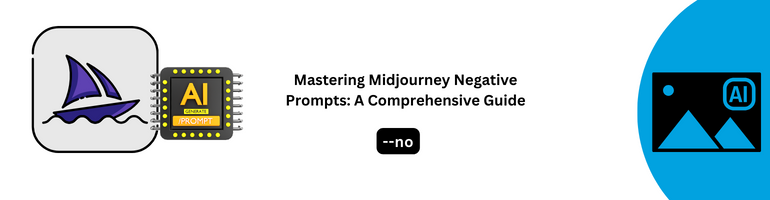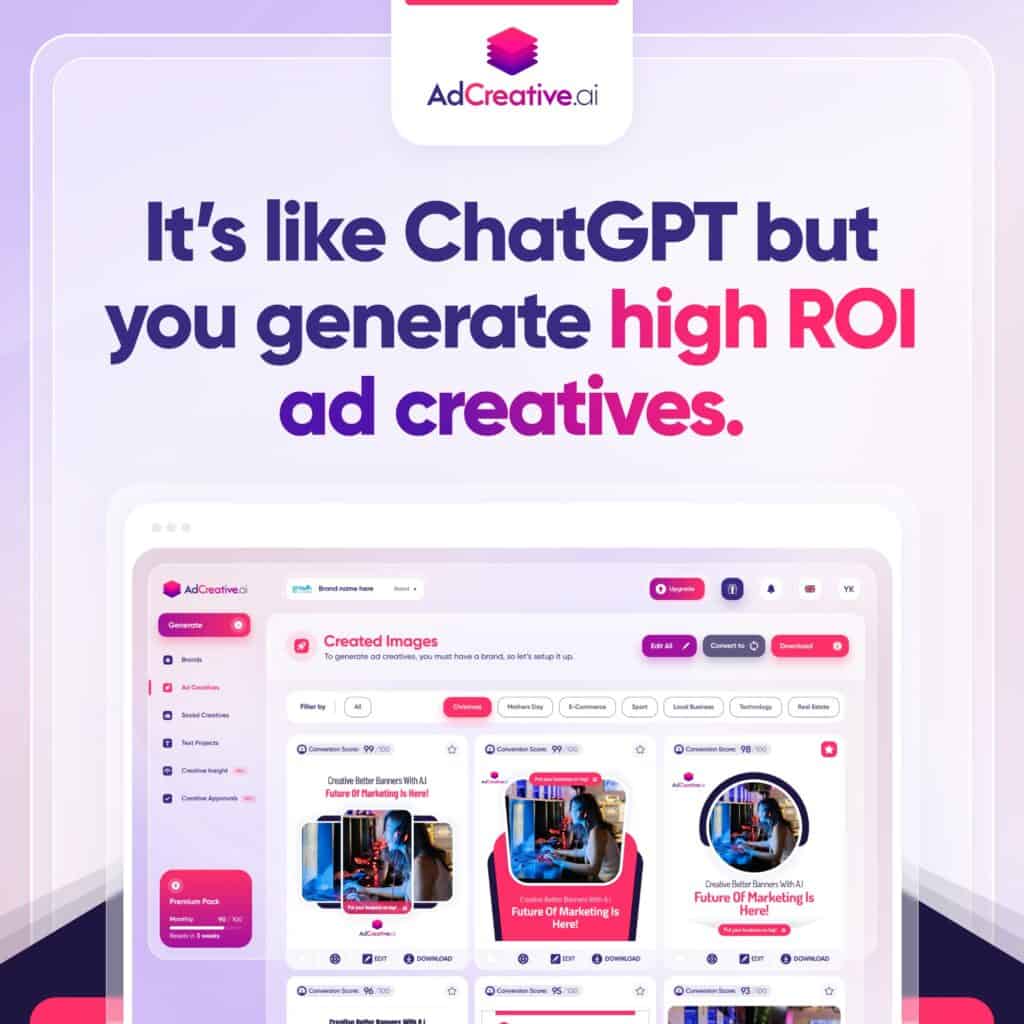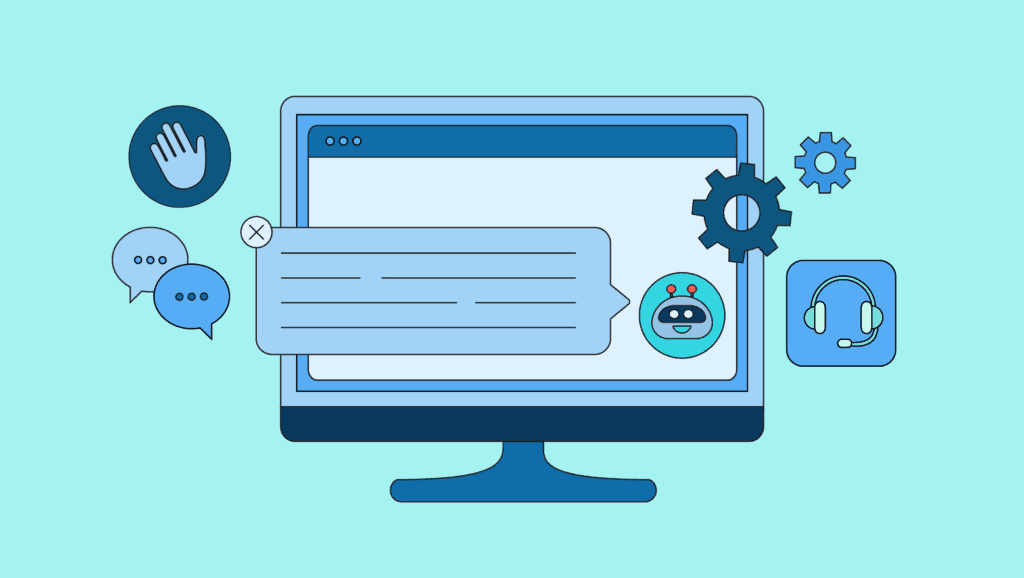Unleashing the full potential of Midjourney for crafting unique and captivating images can be an exhilarating journey. However, there are instances when the results may fall short of expectations, featuring unwanted elements. To conquer this challenge, Midjourney introduces the powerful tool of negative prompts.
In this all-encompassing article, we delve deep into the realm of Midjourney negative prompts, exploring its definition, limitations, and various techniques for harnessing its prowess.
Demystifying Midjourney Negative Prompts
Negative prompting, a dynamic technique, empowers you to define what you don’t want in your Midjourney-generated visuals. By employing Midjourney negative prompts, you can eliminate or minimize the presence of specific elements that do not align with your creative vision.
This tool grants you unparalleled control over the image generation process, paving the way for enhanced results.
Utilizing Midjourney Negative Prompts: A Step-by-Step Walkthrough
This comprehensive guide will walk you through the process of effectively utilizing the negative prompt feature to craft the perfect visuals.
Step 1: Registration and Login
Before embarking on your Midjourney journey, ensure a stable internet connection and an active Midjourney account. If you lack an account, it’s imperative to create one.
Launch your preferred web browser and visit the Midjourney platform. Once there, log in using your credentials. This marks your gateway to the world of AI-driven image generation.
Step 2: Crafting the Image Prompt
Initiate the process by entering the /imagine command followed by your primary prompt. For example, if your goal is to generate a scenic landscape painting, your main prompt might be as straightforward as “a landscape painting.”

Step 3: Implementing the –no Parameter
The –no parameter serves as a straightforward method for introducing negative prompts within Midjourney. You can include this parameter along with the name of the element you wish to eliminate from the generated image.
Syntax: –no
For instance, if you aim to generate a landscape painting devoid of rivers, your command would resemble:
a landscape painting –no rivers

Step 4: Harnessing Negative Weights
Negative weights offer an alternative avenue to specify undesired elements during image generation. By assigning negative weights to particular elements within your prompt, you decrease the likelihood of their presence in the output.
To leverage negative weights, follow the element’s name with a double colon (::) and a negative number (ranging from -0.5 to -1).
Syntax: ::-
For example, if your objective is to generate a fantasy landscape with fewer mountains and more trees, your command might read:
a fantasy landscape using watercolors::0.5 include details like trees::1 mountains::-0.5

The assigned weights grant you the ability to fine-tune the impact of each element on image generation. A higher weight, whether positive or negative, signifies a greater or lesser likelihood of that element appearing.
Upon achieving satisfactory results, ensure the proper storage of your generated images.
Illustrative Examples
Let’s delve into practical examples that exemplify the application of both negative prompt methods.
Example 1: Removing Candles from a Birthday Cake
Suppose you wish to generate an image of a birthday cake sans candles. Employ the –no parameter to eliminate candles from the generated image:
Original Prompt:
a birthday cake with candles

Negative Prompt:
a birthday cake –no candles

Example 2: Altering the Meadow’s Contents
Consider the scenario where you aim to generate a meadow image devoid of flowers:
Original Prompt:
a beautiful meadow with flowers

Negative Prompt:
a beautiful meadow –no flowers

In this instance, the negative prompt effectively eradicates flowers, resulting in a flower-free meadow.
Example 3: Crafting a Cityscape with Negative Text Weights
If your goal is to generate a cityscape image with a predominant focus on buildings and minimal presence of vehicles, try the following:
Original Prompt:
a cityscape with buildings and vehicles

Negative Prompt:
a cityscape with buildings::1.5 vehicles::-0.5

By assigning a positive weight to buildings and a negative weight to vehicles, you can create an image that emphasizes buildings while minimizing the presence of vehicles.
The Caveats of Midjourney Negative Prompts
It’s essential to acknowledge that negative prompts may not consistently yield the desired output. In certain cases, despite the incorporation of negative prompts, Midjourney may generate images featuring the unwanted elements. This limitation underscores the significance of experimentation and fine-tuning to attain optimal results.
Excessive reliance on negative prompts or attempting to eliminate numerous elements concurrently can befuddle Midjourney and result in unrealistic images. Thus, it is imperative to employ them judiciously and only when absolutely necessary.
In Conclusion
Midjourney negative prompts wield immense potential for enhancing image generation by eliminating or minimizing undesired elements. Whether through the –no parameter or negative weights, they offer precision and customization.
Achieving mastery in negative prompts necessitates experimentation, precision in language, and judicious weight assignment. Remember to use negative prompts sparingly, employing appropriate weights to bring your envisioned images to life.
With practice and creativity, Midjourney users can unlock the full potential of negative prompts, elevating their image-generation projects to new heights.