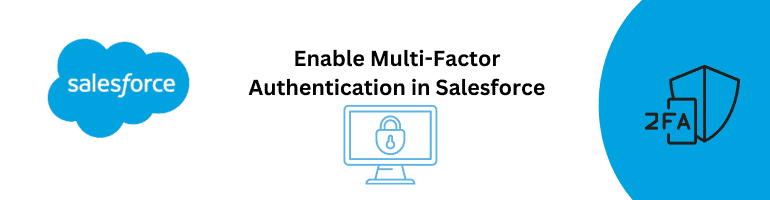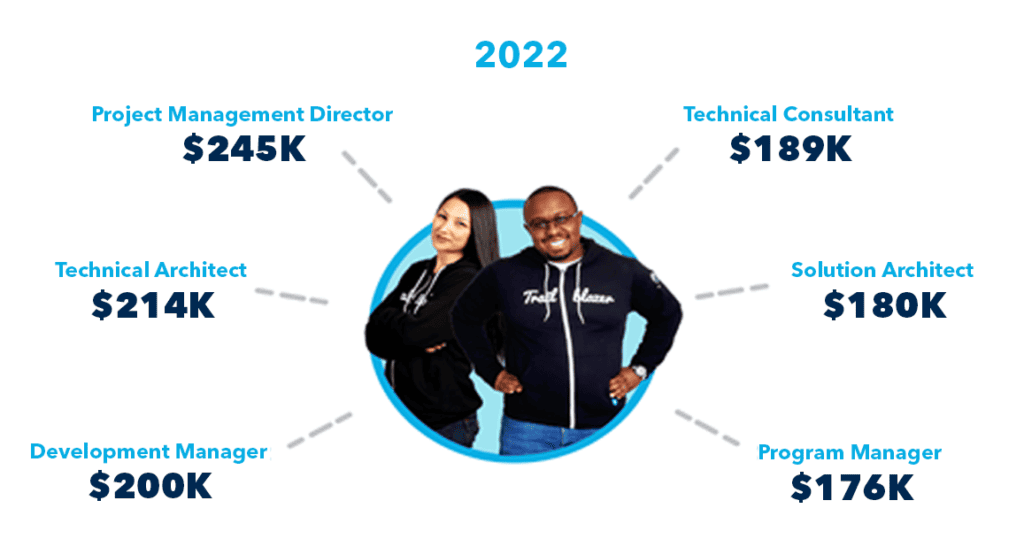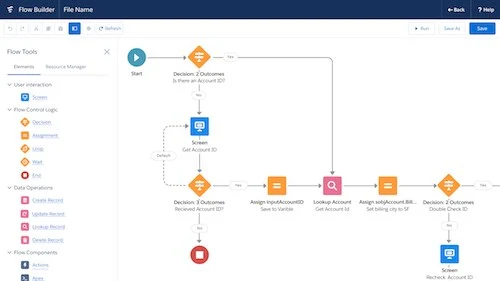In today’s digital age, data security is of utmost importance. With cyber threats becoming more sophisticated, it is essential to implement strong security measures to protect sensitive information. One such measure is enabling Multi-Factor Authentication (MFA) in Salesforce. In this blog post, we will explore what MFA is and how you can enable it in Salesforce to enhance the security of your organization’s data.
What is Multi-Factor Authentication?
Multi-Factor Authentication, also known as two-factor authentication (2FA) or two-step verification, is a security mechanism that requires users to provide multiple forms of identification to access a system. It adds an extra layer of protection beyond the traditional username and password combination.
Why Enable Multi-Factor Authentication in Salesforce?
Salesforce is a widely used customer relationship management (CRM) platform that stores valuable customer data, financial information, and other sensitive data. Enabling MFA in Salesforce helps prevent unauthorized access to this data by requiring users to provide additional authentication factors, such as a verification code sent to their mobile device, in addition to their regular credentials. This significantly reduces the risk of data breaches and strengthens the overall security posture of your Salesforce instance.
How to Enable Multi-Factor Authentication in Salesforce
Step 1: Navigate to Setup
To enable MFA in Salesforce, you need administrative privileges. Log in to your Salesforce account with your administrator credentials and navigate to the Setup menu.
Step 2: Access the Security Controls
Once in the Setup menu, search for “Security Controls” in the Quick Find box. Click on “Security Controls” in the search results to access the security settings.
Step 3: Enable Multi-Factor Authentication
Within the Security Controls section, locate the “Two-Factor Authentication” or “Multi-Factor Authentication” option. Click on it to proceed with the setup.
Step 4: Configure MFA Settings
In the MFA settings, you can define the specific authentication methods you want to enable for your organization. Salesforce offers various options, including SMS-based verification codes, authenticator apps, and email verification. Choose the authentication methods that best align with your organization’s security requirements.
Step 5: Customize MFA Policies
Salesforce allows you to set up MFA policies that determine when and how users are prompted for additional authentication. You can define policies based on user profiles, IP ranges, or specific applications. Customize these policies to suit your organization’s needs.
Step 6: Educate Users
Enabling MFA is just one part of the process. It is crucial to educate your users about the importance of MFA and how to use it correctly. Provide clear instructions and resources to guide them through the setup and usage of MFA. Regularly remind them to keep their authentication factors secure and to report any suspicious activity.
Implementing Multi-Factor Authentication in Salesforce is a crucial step towards enhancing the security of your organization’s data. By requiring users to provide additional authentication factors, you significantly reduce the risk of unauthorized access and data breaches. Follow the steps outlined in this blog post to enable MFA in Salesforce and ensure that your sensitive information remains protected. Stay proactive in maintaining a robust security posture to safeguard your valuable data.
Remember, in today’s digital landscape, data security should be everyone’s priority, from primary school students to professionals. Let’s embrace Multi-Factor Authentication as a powerful tool to safeguard our information and protect ourselves from cyber threats.
References
- Salesforce Help: Enforce Multi-Factor Authentication Policies – https://help.salesforce.com/articleView?id=security_authenticate.htm
- Salesforce Blog: Keep Your Salesforce Account Safe with Two-Factor Authentication – https://www.salesforce.com/blog/2017/07/keep-your-salesforce-account-safe.html