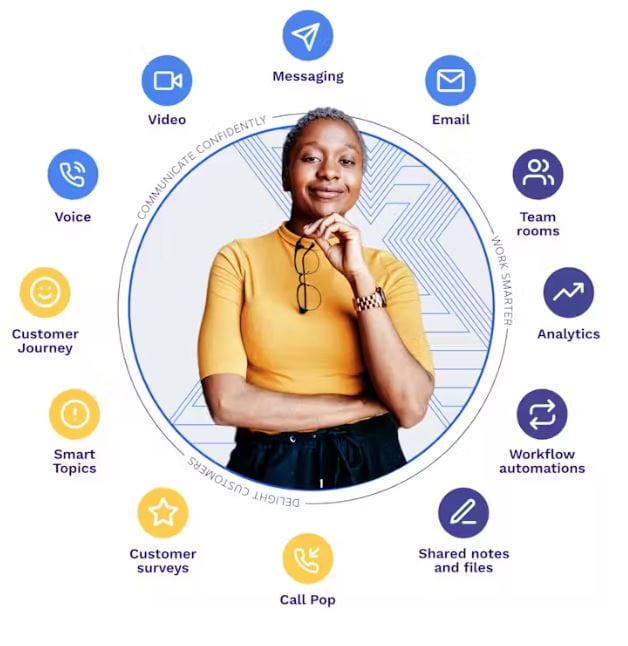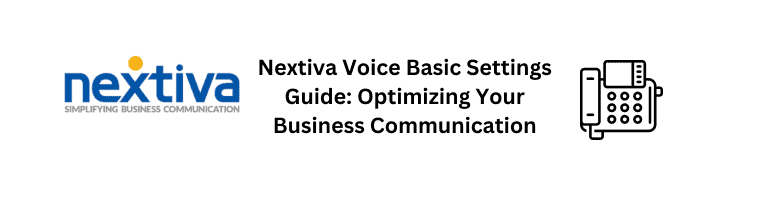In today’s fast-paced business world, effective communication is key to success. That’s why Nextiva, a leading provider of business communication solutions, has introduced the Nextiva Teams integration for Microsoft® Teams. This integration offers a seamless and efficient way to bring Nextiva’s Business Phone Service into the familiar Microsoft Teams environment, combining the power of both platforms for enhanced collaboration and communication.
Getting Started with Nextiva Teams Integration
With Nextiva Teams integration, businesses can harness the power of Nextiva’s Amazing Service® and reliability while enjoying the user-friendly experience of Microsoft Teams. This integration eliminates the need to juggle multiple services, making it a convenient solution for both IT administrators and business owners.
Benefits of Nextiva Teams Integration
- Unified Experience: By adding Nextiva Business Phone Service natively into Microsoft Teams, users can seamlessly make and receive calls within the Teams interface. This eliminates the hassle of switching between different platforms for communication.
- Preserved Settings: The integration ensures that all existing numbers, handsets, routing, CRM integrations, and call center functionality configured with Nextiva remain intact. There’s no need to replicate settings or undergo additional training.
- Easy Administration: The integration is designed for simplicity. IT admins and business owners can manage the integration effortlessly, as it doesn’t require any extra hardware or software. This results in reduced administrative overhead.
- Enterprise-Ready: The integration is built on a resilient software architecture and relies on Microsoft Azure’s robust server infrastructure, ensuring reliability and scalability for enterprise-level usage.
Requirements for Integration
Before you dive into the Nextiva Teams integration, ensure that you meet the following requirements:
- A Nextiva Enterprise or Ultimate license.
- A Microsoft 365 E5, E3, or E1 license with the Microsoft Phone System add-on. Alternatively, a Business Premium, Standard, Basic license, and a Common Area Phone license (Microsoft 365 Business Voice) are also suitable.
- Avoid assigning the Domestic Calling Plan license to any users using the integration.
- Upgrade settings should be set to “Teams only” in Microsoft Teams.
Setting Up the Integration
Step 1: Registering and Syncing Call2Teams
- Contact Nextiva support to register and create a Call2Teams account.
- Once the account is set up, sync Call2Teams from www.call2teams.com > Services > Teams.
- Log in to your Microsoft Office 365 account when prompted. Note that the initial sync might take up to 48 hours.

Step 2: Registering Users
- Gather the user’s phone number, SIP username, authorization name, and authorization password from NextOS.
- Navigate to Users > Add User, enter the required information, and click “Add.”
- Click “Sync Now” and then “Save.” Keep in mind that registering one user might take 5-15 minutes.
Making Calls and Handling Communication
- Outbound Calls: Click on “Calls,” enter the phone number or extension using the dial pad, and initiate the call.
- Inbound Calls: When receiving a call, a pop-up will appear with options to “Answer” or “Decline.”
- Transferring Calls: During an active call, click the ellipsis, choose “Transfer,” enter the phone number or extension, and confirm the transfer.

Incorporating Nextiva Teams integration into Microsoft Teams elevates your business communication experience. It streamlines processes, enhances collaboration, and ensures a reliable and efficient communication infrastructure. By following the outlined steps and requirements, you can seamlessly integrate Nextiva’s services into Microsoft Teams, revolutionizing the way you connect and communicate within your organization.
Remember, effective communication is the foundation of success in today’s competitive landscape. Embrace the power of Nextiva Teams integration an