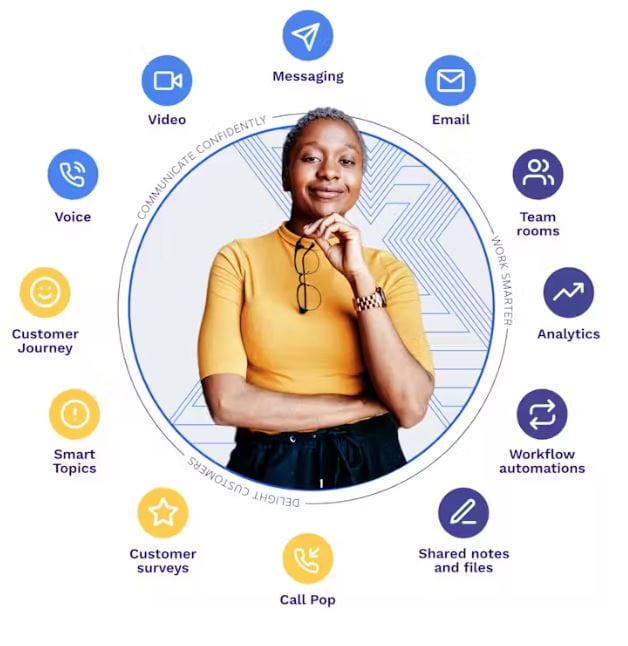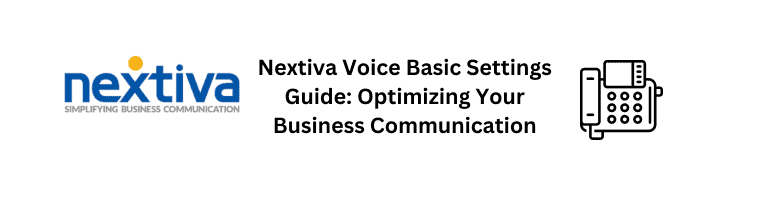Welcome to the Nextiva Voice Advanced Settings guide, Version 1.2. In this article, we’ll dive into the advanced features of Nextiva’s business communication system. Whether you’re an administrator or a curious primary school student, this guide will walk you through Nextiva’s advanced settings in a clear and understandable manner.
Getting Started: Streamlining Voice Settings
Managing your NextOS voice settings has never been easier. With Nextiva, you can efficiently oversee employee and device details all in one place. To get started:
Logging In
Visit Nextiva.com and click on the “Login” button, or go to authenticate.nextiva.com directly. Your Nextiva username is your email address linked to your NextOS user. If you’ve forgotten your username or password, don’t worry; you can retrieve them using the “Forgot Username?” or “Forgot Password?” links.

Unlocking Advanced Settings
Advanced voice settings are at your fingertips. From call routing to caller identification, NextOS admin home page has got you covered. Here’s how you can access these settings:
Mobility: Stay Connected Anywhere
Nextiva offers seamless mobility features, ensuring you’re always connected. Explore the following options:
Nextiva Anywhere
Make and receive calls on your mobile or home phone, just as if you were in the office. Set up call forwarding during specific schedules and conditions for different phone numbers.

Remote Office
Use an alternative number as your office phone. For making calls, utilize call control tools like dialers or call managers.
Sequential Ring
Configure up to five additional numbers to ring in sequence if calls aren’t answered promptly. Set internal or remote phone numbers, and choose conditions and destinations for unanswered calls.

Simultaneous Ring
Ring up to 10 additional phone numbers or extensions when a call comes in. Specify schedules, phone numbers, and conditions.
Forwarding: Flexibility in Call Routing
Experience advanced call forwarding with Nextiva:
Call Forward Always
Automatically forward incoming calls to any number, be it another phone, voicemail, or extension.
Call Forward Selective
Forward calls based on schedules and specific phone numbers, including private or unavailable ones.
Call Forward Busy
Redirect calls to another number when your phone is busy.
Call Forward Unanswered
Automatically forward unanswered calls after a defined number of rings.

Monitoring: Call Management Made Easy
Efficiently monitor calls from your desk with Nextiva’s features:
Call Recording
Choose when to record calls and set up recording announcements for callers.
Busy Lamp Field
Quickly check the call status of up to 10 users and receive notifications about parked calls.

Call Routing: Fine-Tuning Your Communication
Easily manage call routing settings with Nextiva:
Call Waiting
Accept additional calls while on an active call.
Do Not Disturb
Send incoming calls directly to voicemail, with an option to receive reminders when the phone is blocked.
Push-to-Talk
Enable automatic call answering for specific users, similar to an intercom.

Enhancing Efficiency with More Features
Selective Call Rejection
Reject calls based on schedules and specific phone numbers.
Shared Call Appearance
Make and receive calls from multiple devices. Set up devices with unique IDs and make them active for communication.

Speed Dial
Set up speed dials for frequently dialed numbers, enhancing communication efficiency.

Caller Identification
Hide your display name from callers for enhanced privacy.
Custom Integrations
Provide users with necessary login credentials for custom integrations.

Conferencing
Set up personal conference bridges for seamless communication.
Simplifying Device Management
Managing devices is a breeze with Nextiva:
Adding a New Device
Select the phone model, enter the MAC address, and assign it to a user.
Editing and Updating Devices
Edit or update devices conveniently from the Actions menu.
Accessing Additional Resources
Explore helpful articles, webinars, and live chat support on Nextiva’s support site. Download the Nextiva App to access your services from any computer or mobile phone.
With Nextiva Voice Advanced Settings, you have the power to customize your communication experience like never before. From seamless mobility to efficient call routing, Nextiva empowers you to stay connected and productive.
Remember, technology is your friend. Embrace it, and let Nextiva take your communication to the next level!