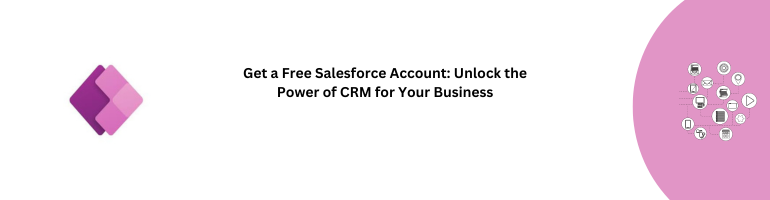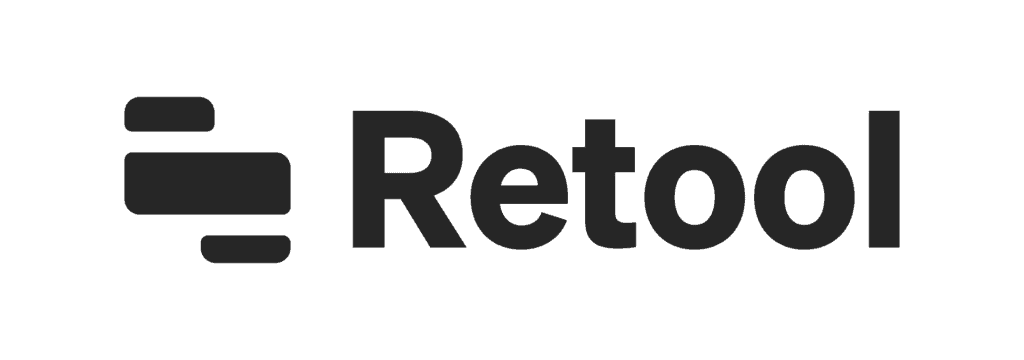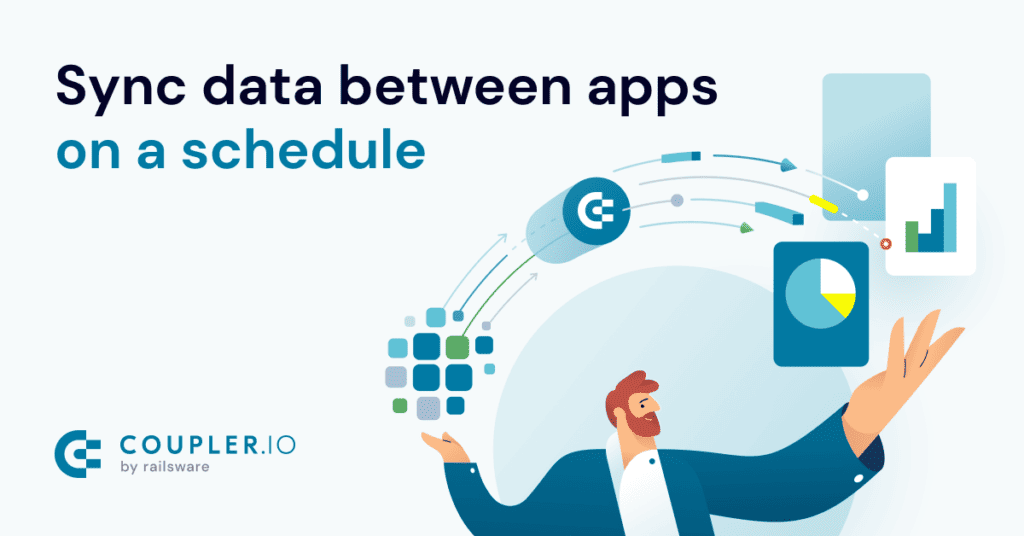In the ever-evolving landscape of technology, Microsoft continues to provide innovative solutions to simplify and streamline business operations. One such groundbreaking tool is Microsoft PowerApps, a versatile platform that empowers users to create custom apps without the need for extensive coding knowledge. If you’re ready to harness the full potential of PowerApps and transform your business processes, you’re in the right place.
Introduction to Microsoft PowerApps
What Are Microsoft PowerApps?
Microsoft PowerApps is a suite of services, connectors, and an app platform that allows you to build custom applications with ease. These apps can be tailored to your organization’s specific needs, helping you optimize workflows and enhance productivity. Whether you’re a seasoned developer or a business user with no coding experience, PowerApps offers a user-friendly interface that caters to all skill levels.
Key Features of Microsoft PowerApps
1. User-Friendly Interface
One of the standout features of PowerApps is its intuitive, drag-and-drop interface. This makes it accessible to individuals with limited technical expertise, enabling them to create apps effortlessly.
2. Integration Capabilities
PowerApps seamlessly integrates with other Microsoft services like SharePoint, Excel, and Dynamics 365. This ensures that your apps can interact with your existing data and systems.
3. Extensive Template Library
To jumpstart your app development journey, PowerApps provides a vast library of pre-built templates. These templates cover a wide range of scenarios, from asset tracking to project management.
4. Mobile Optimization
In today’s mobile-centric world, PowerApps allows you to create apps that are optimized for both iOS and Android devices. This ensures your apps are accessible to your team, regardless of their preferred device.
Getting Started with Microsoft PowerApps
Setting Up Your PowerApps Environment
Before diving into app creation, you’ll need to set up your PowerApps environment. Follow these steps to get started:
- Access the PowerApps Portal: Visit the PowerApps Portal and sign in with your Microsoft account.
- Choose a Plan: Select a plan that suits your organization’s needs. Microsoft offers various subscription options, including a free trial.
- Install PowerApps Studio: Download and install PowerApps Studio, the primary tool for app creation.
- Connect Data Sources: Link your app to relevant data sources, such as SharePoint, Excel, or a database.
Building Your First PowerApp
Now that your environment is set up, it’s time to create your first PowerApp. Follow these steps:
- Start PowerApps Studio: Launch PowerApps Studio from your desktop.
- Choose a Template: Select a template that aligns with your app’s purpose. You can also start from scratch if you have a specific vision in mind.
- Design Your App: Use the intuitive interface to design your app’s layout, add controls, and customize the user experience.
- Connect Data: Link your app to your data sources by configuring connectors.
- Testing and Deployment: Thoroughly test your app to ensure it meets your requirements. Once satisfied, deploy it to your organization.
Powering Up Your Business with PowerApps
As you delve deeper into the world of PowerApps, you’ll discover its potential to revolutionize your business processes. Here are some scenarios where PowerApps can make a significant impact:
1. Streamlining Workflows
PowerApps can automate and streamline complex workflows, reducing manual tasks and human errors. For example, you can create an app to manage inventory, eliminating the need for manual data entry.
2. Enhancing Customer Engagement
Create custom apps to improve customer interactions. For instance, build a feedback app that allows customers to provide input directly, fostering a stronger connection.
3. Real-time Reporting
With PowerApps, you can develop apps that provide real-time insights into your business metrics. Monitor sales, inventory, or project progress effortlessly.
Conclusion
In this comprehensive guide, we’ve explored the remarkable capabilities of Microsoft PowerApps. From its user-friendly interface to its seamless integration with other Microsoft services, PowerApps empowers you to create custom apps that can revolutionize your organization’s operations.
Now that you’re equipped with the knowledge to embark on your PowerApps journey, it’s time to unlock your business’s full potential. Harness the power of PowerApps and witness the transformative impact it can have on your operations.
FAQs
1. What is the cost of using Microsoft PowerApps?
Microsoft offers various pricing plans for PowerApps, including a free plan with limited capabilities. You can explore the pricing details on the official Microsoft PowerApps Pricing page.
2. Can I use PowerApps on mobile devices?
Yes, PowerApps is optimized for mobile devices and can be used on both iOS and Android platforms. This ensures flexibility and accessibility for your team members.
3. Do I need coding experience to create apps with PowerApps?
No, PowerApps is designed to be user-friendly, and you can create apps without coding knowledge. However, having some technical expertise can be beneficial for more complex projects.
4. What kind of support does Microsoft offer for PowerApps?
Microsoft provides extensive documentation, tutorials, and a community forum to assist users with PowerApps-related queries. Additionally, premium support plans are available for businesses seeking dedicated assistance.
5. Can I integrate PowerApps with other Microsoft services?
Absolutely! PowerApps seamlessly integrates with services like SharePoint, Excel, Dynamics 365, and more. This allows you to leverage your existing data and systems within your custom apps.