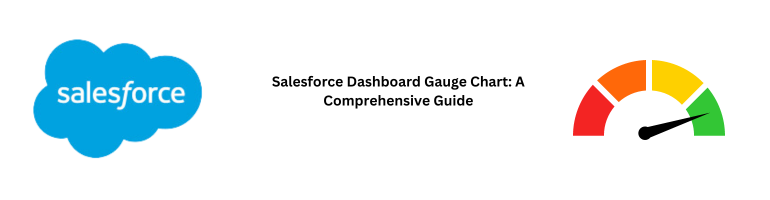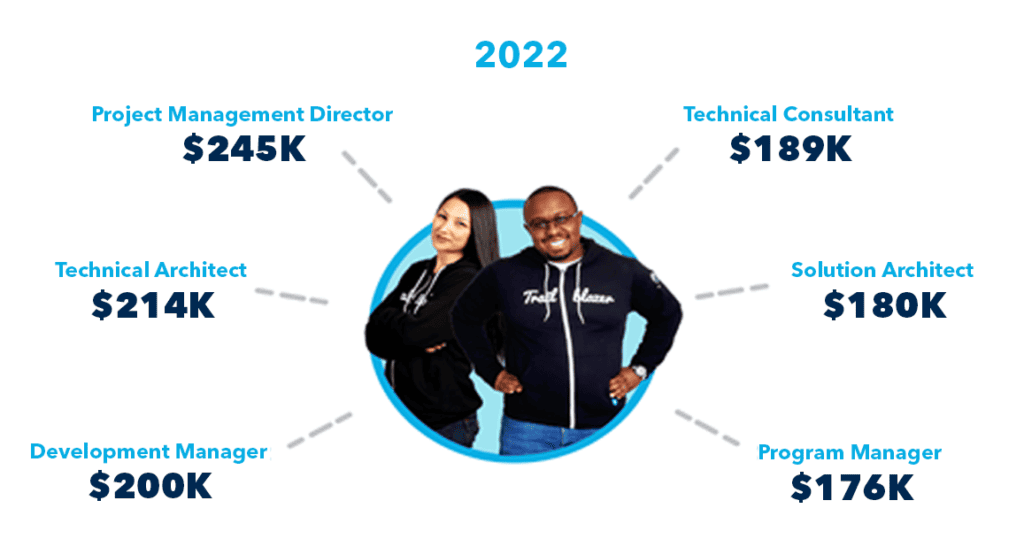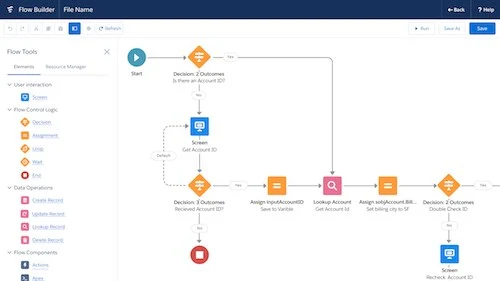In today’s data-driven world, businesses rely on effective tools to analyze and visualize their data. Salesforce, a leading CRM platform, offers an array of features to help businesses gain valuable insights. Among these features, Salesforce Dashboard Gauge Charts stand out as powerful instruments for data visualization. In this comprehensive guide, we will delve deep into the world of Salesforce Dashboard Gauge Charts, exploring their functionality, customization options, and practical applications.
Understanding Salesforce Dashboard Gauge Charts
Salesforce Dashboard Gauge Charts are dynamic graphical representations that provide at-a-glance insights into key performance metrics. They are an integral part of Salesforce’s reporting and analytics suite, allowing users to monitor and assess data in real-time. These charts are particularly effective in tracking progress towards specific goals or benchmarks.
The Versatility of Salesforce Dashboard Gauge Charts
Salesforce Dashboard Gauge Charts can be customized to suit various business needs. Whether you’re measuring sales targets, customer satisfaction scores, or project milestones, these charts offer the flexibility to adapt to different scenarios. Their adaptability makes them an indispensable tool for sales teams, customer service departments, and project managers alike.
Creating Your First Salesforce Dashboard Gauge Chart
Now that we’ve grasped the concept, let’s dive into creating our first Salesforce Dashboard Gauge Chart. Follow these simple steps to get started:
- Log in to Salesforce: Access your Salesforce account and navigate to the dashboard section.
- Click “Create New Dashboard”: Select the option to create a new dashboard.
- Choose a Name: Give your dashboard a descriptive name that reflects its purpose.
- Add a Gauge Chart Component: From the component menu, select “Gauge Chart.”
- Select Data Source: Choose the data source for your chart. This could be a report, dataset, or custom source.
- Customize Your Gauge Chart: Configure the chart’s appearance, including the gauge range, colors, and labels.
- Save and View: Once you’re satisfied with your settings, save the dashboard and view your newly created Gauge Chart in action.
Leveraging the Power of Salesforce Dashboard Gauge Charts
Now that you’ve created your first Gauge Chart, let’s explore how to make the most of this powerful tool.
Real-Time Data Monitoring
One of the standout features of Salesforce Dashboard Gauge Charts is their ability to display real-time data. This means that as your data source updates, the gauge chart reflects those changes instantly. This real-time monitoring is invaluable for tracking live metrics, such as website traffic, sales revenue, or customer support ticket volumes.
Customizing Gauge Ranges
Salesforce Dashboard Gauge Charts allow you to set custom ranges to represent different performance levels. For example, you can define a green range for excellent performance, a yellow range for satisfactory performance, and a red range for underperformance. This visual representation makes it easy to identify areas that require attention and areas where your team excels.
Multiple Data Sources
You can use multiple data sources within a single Salesforce Dashboard Gauge Chart. This feature is particularly useful when you want to compare data from various departments or regions. By consolidating data from different sources into one chart, you can gain a holistic view of your organization’s performance.
Mobile Accessibility
Salesforce Dashboards, including Gauge Charts, are designed to be mobile-responsive. This means you can access your charts on the go, allowing for flexibility and convenience in monitoring your key metrics, even when you’re away from your desk.
FAQs
Q: How can I create a Gauge Chart in Salesforce?
A: To create a Gauge Chart, log in to Salesforce, go to the dashboard section, create a new dashboard, add a Gauge Chart component, select a data source, customize the chart, and save it.
Q: Can I use multiple data sources in a single Gauge Chart?
A: Yes, you can use multiple data sources within a single Salesforce Dashboard Gauge Chart, making it easy to compare data from different areas of your business.
Q: Are Salesforce Dashboards mobile-friendly?
A: Yes, Salesforce Dashboards, including Gauge Charts, are designed to be mobile-responsive, allowing you to access your data on mobile devices.
Q: What types of data can I track with Gauge Charts?
A: You can track various types of data with Gauge Charts, including sales targets, customer satisfaction scores, project milestones, and more.
Q: How often does a Gauge Chart update?
A: Gauge Charts in Salesforce update in real-time, reflecting changes in your data source as they occur.
Q: Can I customize the appearance of my Gauge Chart?
A: Yes, you can customize the appearance of your Gauge Chart, including colors, labels, and gauge ranges, to suit your preferences and requirements.
Conclusion
In conclusion, Salesforce Dashboard Gauge Charts are indispensable tools for businesses seeking to gain valuable insights from their data. Their flexibility, real-time monitoring, and customization options make them a valuable asset for sales teams, customer service departments, and project managers. By following the steps outlined in this guide, you can harness the power of Gauge Charts to make informed decisions and drive success in your organization.
Remember, effective data visualization is key to staying competitive in today’s fast-paced business landscape. Embrace Salesforce Dashboard Gauge Charts, and unlock the potential of your data like never before.