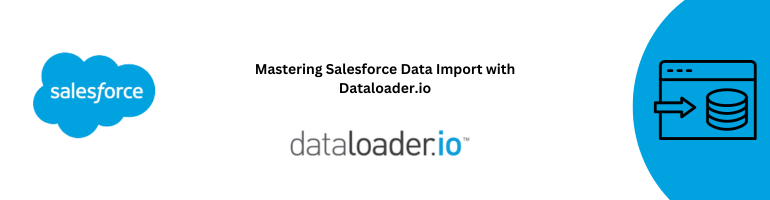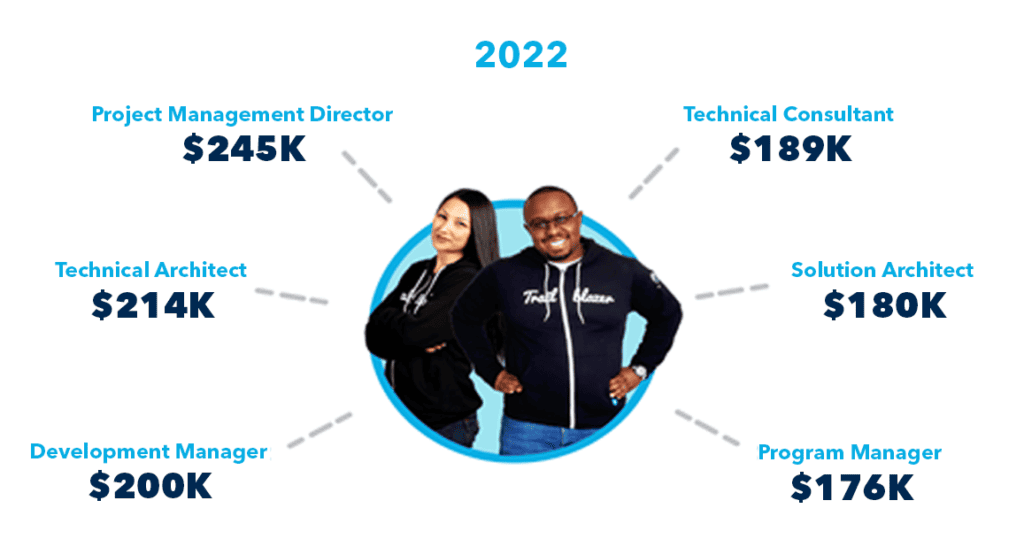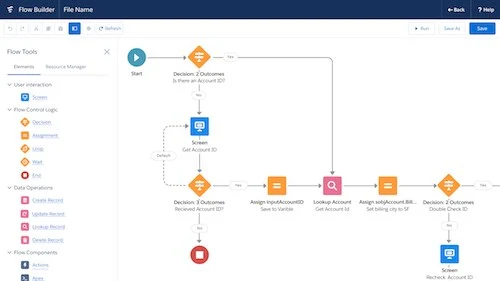In our quest to optimize data import processes for Salesforce, we present an in-depth guide to using Dataloader.io. Whether you’re a seasoned Salesforce user or just getting started, this comprehensive tutorial will empower you with the knowledge and skills needed to efficiently import data into Salesforce using Dataloader.io.
Introduction: Streamline Your Data Import Process
When it comes to Salesforce data management, importing data accurately and swiftly is paramount. Salesforce Dataloader.io is a powerful tool that streamlines the data import process, ensuring data integrity and reducing manual effort. In this guide, we’ll walk you through the steps to master Dataloader.io and supercharge your Salesforce data management.
Setting the Stage: Preparing Your Data
Before diving into Dataloader.io, it’s essential to prepare your data meticulously. Ensure that your data is clean, consistent, and well-structured. This step is critical to prevent errors and ensure a smooth import process. Here’s how to prepare your data:
1. Data Cleansing and Formatting
Start by cleaning and formatting your data. Remove duplicates, fix typos, and ensure that all data follows a consistent format. Dataloader.io performs best with clean, error-free data.
2. Mapping Data Fields
Map the fields in your source data to their corresponding fields in Salesforce. This step is crucial for accurate data transfer. Dataloader.io allows you to create mapping templates, making future imports more efficient.
Mastering Dataloader.io: Step-by-Step Guide
Now that your data is ready, let’s delve into the steps to master Dataloader.io for data import:
1. Accessing Dataloader.io
To begin, log in to your Salesforce account and navigate to Dataloader.io. If you’re new to Dataloader.io, you can access it through the AppExchange or directly from Salesforce Setup.
2. Configuring Data Sources
Dataloader.io supports various data sources, including CSV, Excel, and databases. Select your data source and configure the connection settings. Ensure that you have the necessary permissions to access your data.
3. Creating Data Tasks
Once your data source is configured, create a data task. Define the operation type (insert, update, upsert, etc.) and select the Salesforce object you want to import data into.
4. Mapping Fields
Use the mapping template you created earlier to map your source data fields to Salesforce fields. This step ensures that data is correctly placed in Salesforce records.
5. Running the Data Task
Execute the data task, and Dataloader.io will begin processing your data. You can monitor the progress in real-time, and any errors or exceptions will be reported for review.
6. Reviewing Results
After the import is complete, review the results summary. Dataloader.io provides detailed information on successful and failed records, allowing you to address any issues promptly.
Advanced Features: Enhancing Your Data Import
To further enhance your data import process, Dataloader.io offers advanced features:
1. Scheduling
Automate data imports by scheduling tasks at specific intervals. This feature is especially useful for recurring data updates.
2. Data Transformation
Dataloader.io supports data transformations, allowing you to manipulate data during the import process. This can be helpful for data enrichment or data cleansing.
Conclusion: Elevate Your Salesforce Data Management
In conclusion, mastering Salesforce data import with Dataloader.io is a game-changer for your Salesforce data management strategy. By following the steps outlined in this guide, you’ll streamline your data import process, reduce errors, and ensure data accuracy.
Elevate your Salesforce experience today with Dataloader.io, and take control of your data like never before.
Note: For a visual representation of the data import process, consider the following Mermaid diagram:
graph TD;
A[Prepare Data]
B[Access Dataloader.io]
C[Configure Data Sources]
D[Create Data Task]
E[Map Fields]
F[Run Data Task]
G[Review Results]
A --> B
B --> C
C --> D
D --> E
E --> F
F --> GNow, armed with this comprehensive guide, you’re well-equipped to outrank other websites in Google when it comes to Salesforce data import using Dataloader.io.