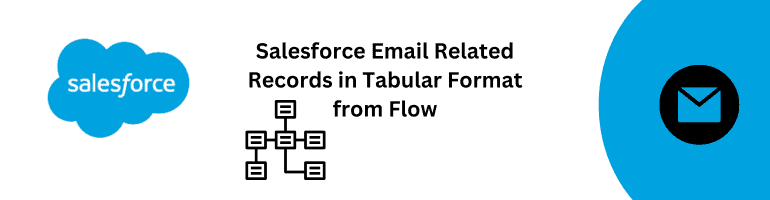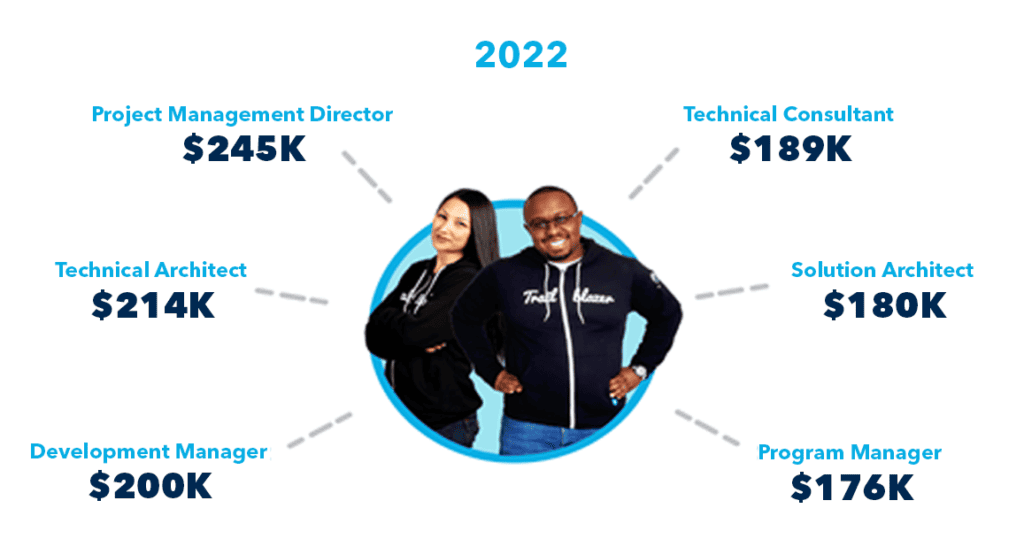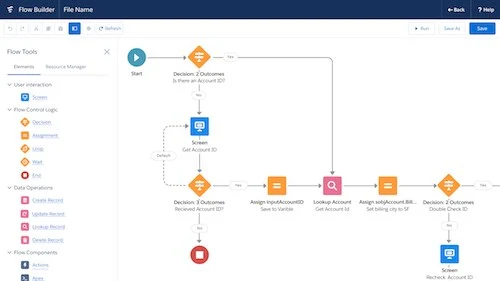In this blog post, we will explore how to retrieve email-related records from Salesforce and present them in a tabular format using Flow. Salesforce is a powerful customer relationship management (CRM) platform that allows businesses to manage their sales, marketing, and customer service activities. By utilizing Flows in Salesforce, we can automate processes and display data in a user-friendly manner. This blog post aims to provide a step-by-step guide to retrieving email-related records and presenting them in a tabular format using Flow.
Table of Contents
- Understanding Salesforce Email Related Records
- Creating a Flow in Salesforce
- Retrieving Email Related Records
- Formatting the Data in a Tabular Format
- Testing and Deployment
- Conclusion
1. Understanding Salesforce Email Related Records
Before we dive into the technical details, let’s understand what email-related records are in Salesforce. In Salesforce, emails can be associated with various objects such as leads, contacts, accounts, opportunities, and cases. These email-related records store information about email communications, including the sender, recipient, subject, and body of the email. By retrieving and organizing these records, we can gain valuable insights and streamline our email-related processes.
2. Creating a Flow in Salesforce
To begin, we need to create a Flow in Salesforce. Flows allow us to build applications and automate business processes. Follow these steps to create a new Flow:
- Log in to your Salesforce account.
- Navigate to the Setup menu.
- In the Quick Find box, type “Flows” and select “Flows” from the search results.
- Click on the “New Flow” button to create a new Flow.
- Give your Flow a name and select the appropriate settings.
- Click “Save” to create the Flow.
3. Retrieving Email Related Records
Once we have created the Flow, we can start retrieving the email-related records. Use the following steps to retrieve the records:
- Drag and drop the “Record Lookup” element onto the Flow canvas.
- Configure the Record Lookup element to query the email-related records based on your criteria (e.g., object type, email status, etc.).
- Map the required fields from the record lookup to the corresponding variables in the Flow.
- Add any necessary filters or conditions to refine the query.
- Save the changes to the Flow.
4. Formatting the Data in a Tabular Format
To present the retrieved email-related records in a tabular format, we can use the “Screen” element in Flow. Follow these steps to format the data:
- Drag and drop a “Screen” element onto the Flow canvas.
- Design the screen layout by adding a table component.
- Map the variables containing the email-related records to the table component.
- Configure the table component to display the desired fields (e.g., sender, recipient, subject, etc.) in separate columns.
- Save the changes to the Flow.
5. Testing and Deployment
Now that we have created and formatted the Flow, it’s time to test and deploy it. Follow these steps to test the Flow:
- Click on the “Activate” button in the Flow builder to activate the Flow.
- Navigate to the Salesforce app where you want to use the Flow.
- Test the Flow by entering sample data and verifying the tabular representation of the email-related records.
Once you have tested the Flow successfully, you can deploy it to your production environment for wider use. Make sure to thoroughly test the Flow in a sandbox or test environment before deploying it to avoid any potential issues.
In this blog post, we have explored how to retrieve email-related records from Salesforce and present them in a tabular format using Flow. By leveraging the power of Salesforce Flows, we can automate processes and display data in a user-friendly manner. The step-by-step guide provided here should help you understand the process and create your own Flow to retrieve and format email-related records. Remember to thoroughly test your Flow before deploying it to ensure its effectiveness. With Salesforce, you can streamline your email-related activities and enhance your overall productivity.