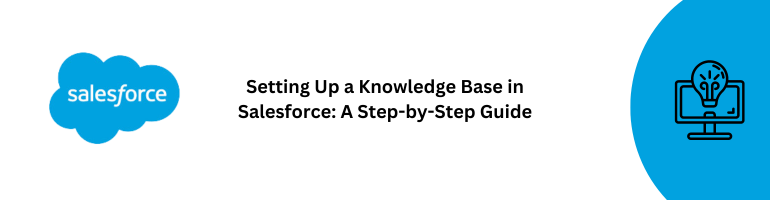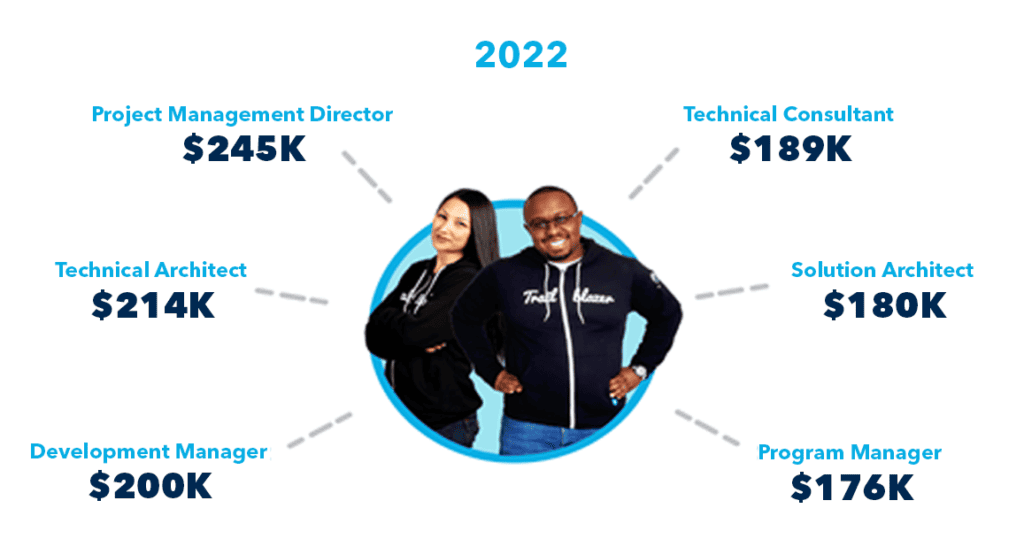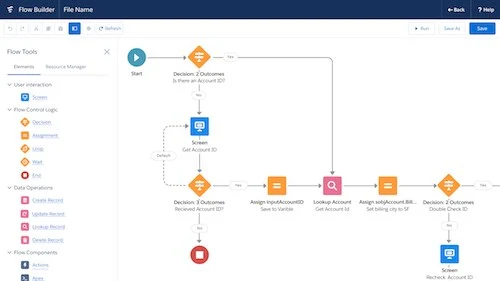In today’s digital age, businesses rely heavily on efficient information management to provide exceptional customer service. Salesforce, a leading customer relationship management (CRM) platform, offers a robust Knowledge Base feature that empowers companies to organize, store, and share valuable information with both customers and internal teams. In this blog post, we will explore the steps to set up a Knowledge Base in Salesforce, ensuring that your organization can streamline its operations and enhance customer satisfaction.
Why Knowledge Base Matters
A Knowledge Base serves as a repository of information that helps answer frequently asked questions, provide solutions to common problems, and offer insights into products or services. It acts as a self-service resource, enabling customers to find answers independently and reducing the burden on support teams. Moreover, a well-structured Knowledge Base can improve internal collaboration, ensuring that employees have easy access to the information they need to excel in their roles.
Step 1: Log in to Your Salesforce Account
To get started, log in to your Salesforce account using your credentials. Make sure you have the necessary permissions to create and manage a Knowledge Base.
Step 2: Navigate to the Setup Menu
In the top-right corner of the screen, click on your profile picture to access the drop-down menu. From the menu, select “Setup.” This will take you to the Salesforce Setup page.
Step 3: Access the Knowledge Base Settings
In the Quick Find box on the left side of the Setup page, type “Knowledge Settings.” Click on “Knowledge Settings” to access the Knowledge Base settings.
Step 4: Enable Knowledge
In the Knowledge Settings, click on the “Edit” button. Then, check the box that says “Enable Knowledge.” This step enables the Knowledge Base feature for your organization.
Step 5: Define Data Categories
Data Categories help organize your Knowledge Base content. Click on “Data Categories” in the Knowledge Settings and create relevant categories. For instance, if you offer software products, you might have categories like “Installation,” “Troubleshooting,” and “FAQs.”
Step 6: Create Article Types
Article Types define the structure of your Knowledge Base articles. Define custom Article Types based on the types of content you’ll be sharing. For example, you could have Article Types for “How-To Guides,” “Product Documentation,” and “Best Practices.”
Step 7: Build Article Templates
Article Templates provide a consistent format for your Knowledge Base articles. Design templates that include sections for titles, summaries, body content, and related articles. This ensures uniformity and enhances readability.
Step 8: Draft and Publish Articles
With your Article Types and Templates in place, start creating articles. Write informative and concise content using clear language that’s easy to understand. Remember, our primary school audience should be able to grasp the information effortlessly.
Step 9: Set Up Article Approval Process
To maintain the quality of your Knowledge Base, configure an article approval process. Define who will review and approve articles before they are published. This step ensures accuracy and relevance.
Step 10: Enable Search and Access Controls
Salesforce offers robust search capabilities, so users can find the information they need quickly. Configure access controls to determine who can view and edit articles based on roles and permissions.
In conclusion, setting up a Knowledge Base in Salesforce is a strategic move for businesses aiming to provide exceptional customer support and streamline internal processes. By following the steps outlined in this guide, you can create a well-organized, user-friendly Knowledge Base that benefits both customers and your organization as a whole. Embrace the power of Salesforce’s Knowledge Base feature and empower your teams to deliver excellence.
Remember, creating and maintaining a Knowledge Base is an ongoing process. Regularly update and add new content to keep your Knowledge Base relevant and valuable.