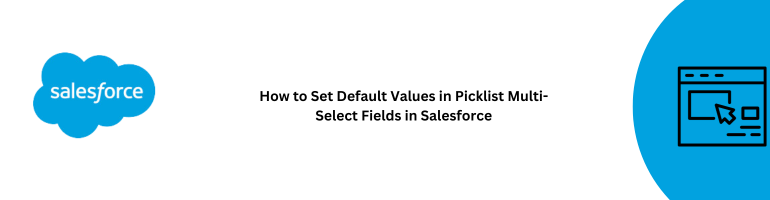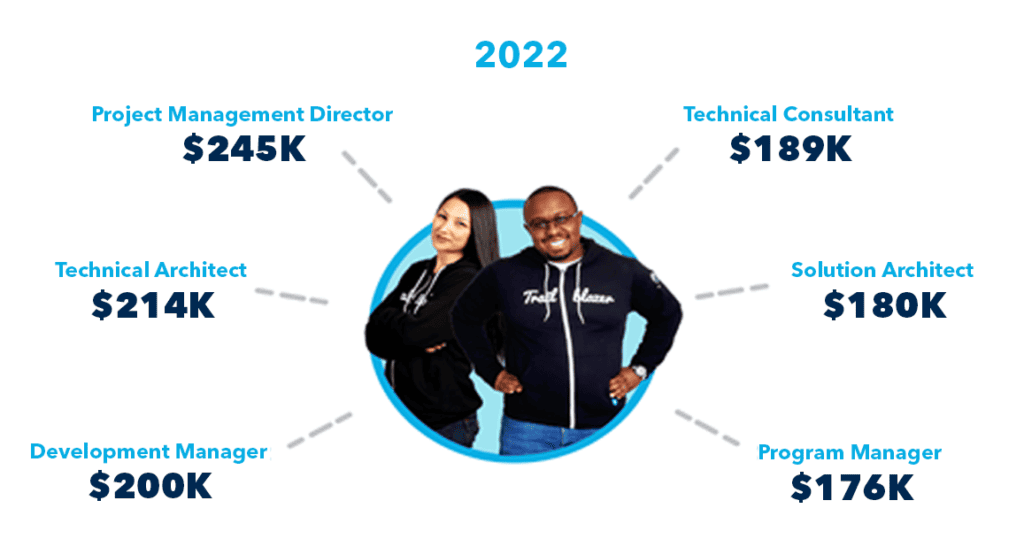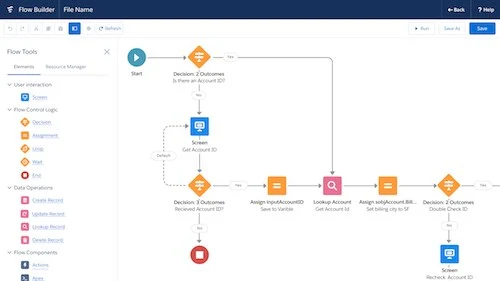In the world of Salesforce, optimizing your data management and user experience is paramount. One way to achieve this is by setting default values in picklist multi-select fields. This simple yet powerful feature can streamline your data entry processes, reduce errors, and ensure consistency in your Salesforce records. In this article, we will explore the ins and outs of setting default values in picklist multi-select fields, providing you with a comprehensive guide to harnessing this functionality.
Understanding the Significance of Default Values
Why Default Values Matter
Before delving into the “how,” let’s first establish the “why.” Default values play a crucial role in Salesforce data management for several reasons:
- Efficiency: They expedite data entry by pre-populating fields with commonly used values.
- Accuracy: Default values minimize the risk of data entry errors and ensure data consistency.
- User Experience: Users appreciate a smoother, faster data entry process.
- Reporting and Automation: Default values enhance the accuracy of reports and can trigger automation rules.
Now that we’ve established their importance, let’s move on to the practical aspect of setting default values.
Setting Default Values in Picklist Multi-Select Fields
Step-by-Step Guide
To set default values in picklist multi-select fields, follow these steps:
1. Navigate to the Object and Field
- Log in to your Salesforce account.
- Go to the “Setup” menu.
- In the Quick Find box, type the name of the object containing the picklist multi-select field you want to work with.
- Click on the object name to access its settings.
2. Locate the Field
- In the left-hand menu, under “Fields & Relationships,” click on “Fields.”
- Find and click on the specific field you want to add default values to.
3. Edit the Field
- On the field detail page, click the “Edit” button.
4. Define Default Values
- Scroll down to the “Default Values” section.
- For multi-select picklists, you’ll see a box where you can add default values. Enter the desired values, separating them with commas.
- Save your changes.
5. Test Your Default Values
- To ensure everything is working as expected, create a new record or edit an existing one that uses this field.
- Verify that the default values are pre-populated in the field.
Best Practices for Default Values
When setting default values in picklist multi-select fields, keep these best practices in mind:
- Understand User Needs: Base your default values on user needs and common data entry patterns.
- Regularly Review Defaults: Periodically review and update default values to adapt to changing business requirements.
- Training: Train your Salesforce users on the use of default values to maximize their benefits.
Conclusion
Setting default values in picklist multi-select fields in Salesforce is a valuable strategy to improve data accuracy, streamline processes, and enhance the user experience. By following the steps outlined in this article and adhering to best practices, you can harness the full potential of this feature in your Salesforce implementation.
FAQs
- Can I have multiple default values in a picklist multi-select field? Yes, you can define multiple default values for a picklist multi-select field by separating them with commas.
- Do default values apply to existing records? Default values typically apply to new records. Existing records won’t be affected unless they are edited and the field with default values is modified.
- Can I remove default values once they are set? Yes, you can remove default values from a picklist multi-select field by editing the field settings and deleting the default values.
- Are default values mandatory for picklist multi-select fields? No, default values are not mandatory. You can choose to have them or leave the field blank for users to populate manually.
- Can default values trigger workflow rules or validation rules? Yes, default values can trigger workflow rules, validation rules, or other automation processes based on the values assigned.