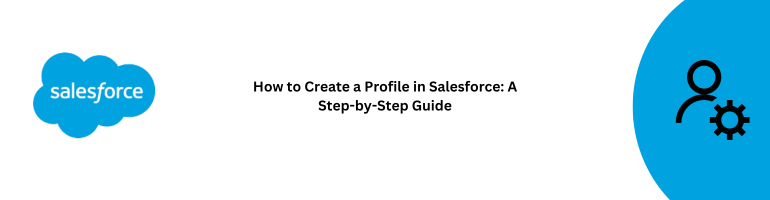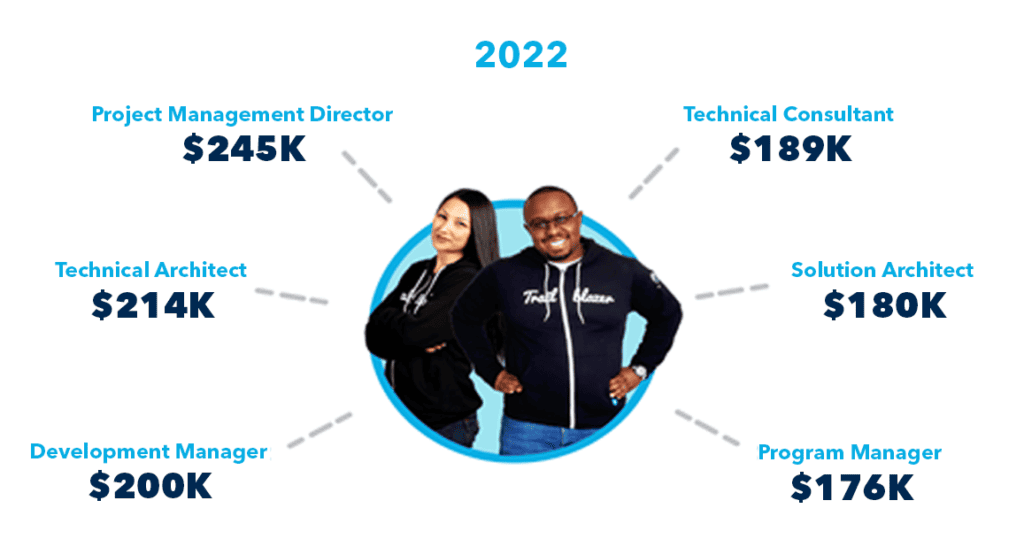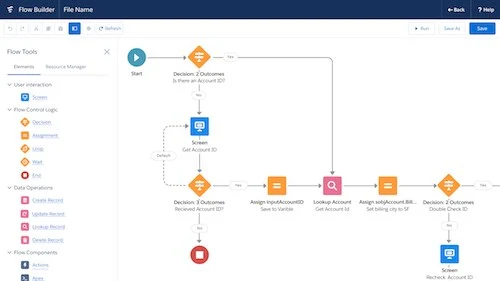In the ever-evolving world of customer relationship management (CRM), Salesforce has emerged as a powerhouse. It offers businesses a comprehensive platform to manage their customer data, streamline processes, and boost productivity. However, to harness the full potential of Salesforce, it’s crucial to start with the basics – creating a profile. In this guide, we’ll walk you through the steps to create a profile in Salesforce, ensuring you’re ready to leverage this powerful tool effectively.
Introduction to Salesforce Profiles
Before we dive into the nitty-gritty details, let’s understand what Salesforce profiles are and why they are essential.
What Are Salesforce Profiles?
Salesforce profiles define how users access objects and data in your Salesforce organization. They act as a blueprint for user permissions and access settings.
Why Are Salesforce Profiles Important?
Profiles are crucial because they determine what a user can and cannot do within Salesforce. They control access to records, fields, and even various functionalities, ensuring data security and integrity.
Step 1: Log into Salesforce
To create a profile in Salesforce, you need to start by logging into your Salesforce account.
- Open your web browser.
- Navigate to the Salesforce login page.
- Enter your username and password.
- Click on the “Log In” button.
Step 2: Access Setup
Once you’re logged in, you’ll need to access the setup menu.
- Click on your profile icon in the top-right corner.
- Select “Setup” from the dropdown menu.
Step 3: Search for Profiles
In the setup menu, you can use the search bar to find the “Profiles” option.
- In the Quick Find box, type “Profiles.”
- Click on “Profiles” when it appears in the search results.
Step 4: Create a New Profile
Now that you’ve accessed the Profiles page, it’s time to create a new profile.
- Click on the “New Profile” button.
- Fill in the required details for the new profile, including its name and description.
- Click “Save” to create the profile.
Step 5: Configure Profile Settings
Your newly created profile will have default settings. To tailor it to your needs, you’ll need to configure its settings.
- Click on the profile you just created.
- Adjust the permissions, object settings, and system settings as per your requirements.
- Don’t forget to save your changes.
Step 6: Assign the Profile
Now that your profile is ready, you need to assign it to Salesforce users.
- Go to the user’s detail page.
- In the “Profile” field, select the newly created profile.
- Save the user’s record.
Conclusion
Congratulations! You’ve successfully created a profile in Salesforce. Profiles are the building blocks of user access and permissions within Salesforce, and by following these steps, you’ve set a solid foundation for your CRM journey.
Now that you’re equipped with this knowledge, go ahead and explore the endless possibilities Salesforce offers in managing your customer relationships.
FAQs
1. What is the role of profiles in Salesforce?
Profiles in Salesforce determine what a user can access and do within the system. They control permissions, data access, and functionalities.
2. Can I customize profiles in Salesforce?
Yes, profiles are highly customizable. You can configure them to align with your organization’s specific needs and requirements.
3. How many profiles can I create in Salesforce?
Salesforce allows you to create multiple profiles to cater to different user roles and responsibilities.
4. What happens if I assign the wrong profile to a user?
Assigning the wrong profile can lead to data access issues or limited functionality for the user. It’s essential to assign profiles carefully.
5. Is it possible to change a user’s profile in Salesforce?
Yes, you can change a user’s profile in Salesforce if their role or responsibilities change within the organization.