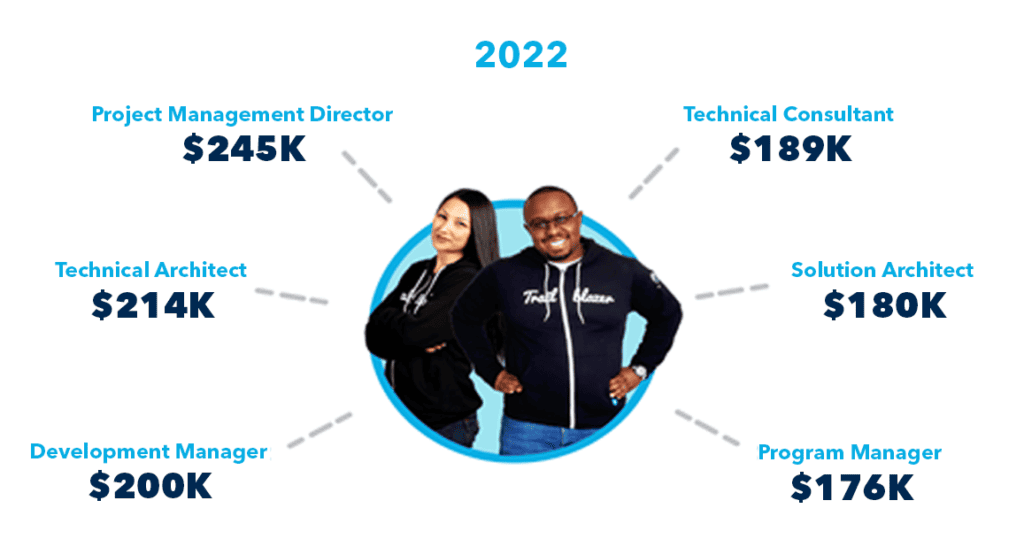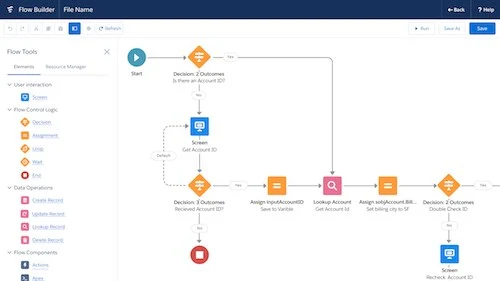In today’s digital era, businesses rely heavily on Customer Relationship Management (CRM) systems to streamline their operations, enhance customer engagement, and boost sales. Salesforce is undoubtedly one of the most popular CRM platforms, trusted by organizations worldwide. One of the key features that Salesforce offers is the ability to create and manage public groups, which can significantly improve your team’s collaboration and productivity.
Understanding the Basics
Before we dive into the intricacies of creating public groups in Salesforce, let’s establish a solid foundation by understanding the concept of public groups.
What Are Public Groups?
In Salesforce, public groups are collections of individual users, other groups, or even roles. They serve as a convenient way to grant access to various records, files, or dashboards within the platform. Public groups simplify permission management, making it easier to control who can view or modify specific data.
The Significance of Public Groups
Public groups are the backbone of efficient collaboration within Salesforce. They allow you to share information seamlessly, ensuring that the right people have access to the right data. Whether you’re working on a project, managing leads, or handling support cases, public groups can streamline your workflow.
Creating Public Groups
Now that we have a clear understanding of what public groups are, let’s explore how to create them in Salesforce.
Step-by-Step Guide
Creating public groups is a straightforward process in Salesforce. Follow these steps to get started:
- Log In: Access your Salesforce account and log in using your credentials.
- Navigate to Setup: Click on the “Setup” option in the top-right corner of the screen.
- Search for Public Groups: In the search bar, type “Public Groups” to locate the relevant settings.
- Create a New Group: Click on the “New Group” button to begin creating a new public group.
- Group Name: Provide a descriptive name for your group. This should reflect the purpose or function of the group.
- Group Email: Assign a unique email address to the group, making it easier for members to communicate.
- Group Members: Add members to the group by searching for their names or usernames.
- Save: Once you’ve added all the necessary members, click “Save” to create the group.
Best Practices for Group Creation
To ensure the effectiveness of your public groups, consider these best practices:
- Clear Naming Conventions: Use descriptive names that make it easy to understand the group’s purpose.
- Regular Updates: Periodically review and update group membership to keep it relevant.
- Roles and Permissions: Assign appropriate roles and permissions to group members.
Leveraging Public Groups for Success
Now that you’ve learned how to create public groups, it’s time to explore how they can benefit your organization.
Improved Communication
Public groups enable seamless communication among team members. Whether it’s sharing updates, discussing strategies, or seeking input, these groups foster collaboration.
Enhanced Data Sharing
With public groups, you can ensure that critical data is accessible to the right individuals. This is especially important for sales teams, as it allows them to access leads and opportunities efficiently.
Streamlined Access Control
Efficiently manage who has access to sensitive data by using public groups. This helps maintain data integrity and security.
Conclusion
In this comprehensive guide, we’ve explored the significance of public groups in Salesforce and provided step-by-step instructions on creating them. By implementing public groups effectively, you can unlock a new level of collaboration and productivity within your organization.
Now, let’s address some common questions about public groups in Salesforce:
FAQs
1. What is the primary purpose of public groups in Salesforce?
Public groups in Salesforce are primarily used to simplify data access control and facilitate collaboration among team members.
2. Can I add both users and roles to a public group?
Yes, you can add individual users, other groups, and roles to a public group, making it highly versatile for managing permissions.
3. How often should I review and update my public groups?
It’s advisable to review and update your public groups regularly, especially when team dynamics change or new projects are initiated.
4. Are public groups only beneficial for large organizations?
No, public groups can benefit organizations of all sizes by enhancing communication, data sharing, and access control.
5. Can I use public groups for sharing reports and dashboards?
Absolutely! Public groups can be used to share various types of Salesforce assets, including reports and dashboards.