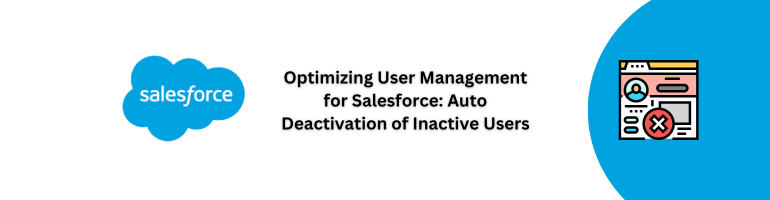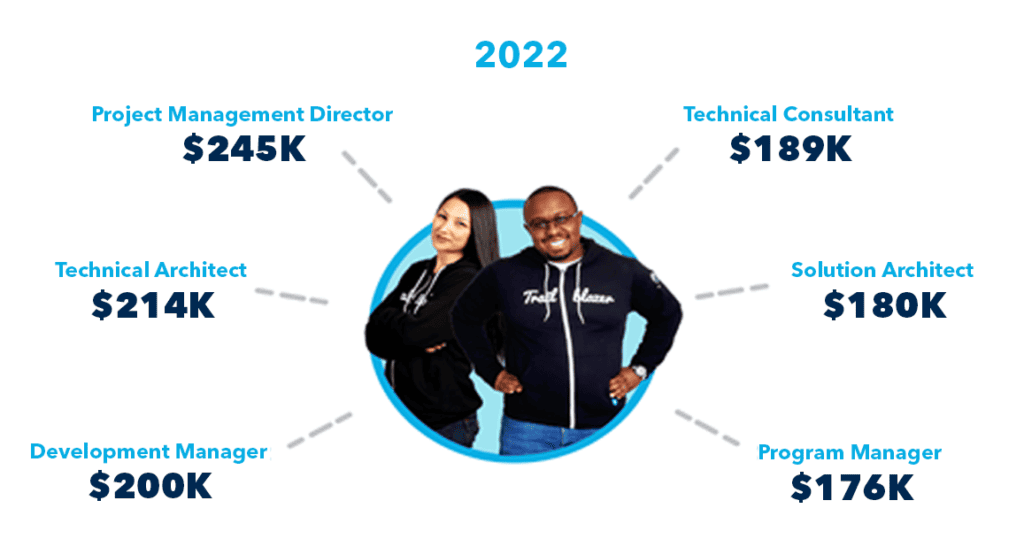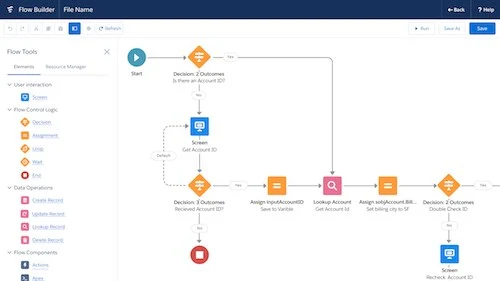In today’s fast-paced business environment, efficient user management in Salesforce is crucial for maintaining data integrity and system security. One key aspect often overlooked is the automatic deactivation of users who haven’t logged in for an extended period. In this guide, we’ll walk you through the process of implementing this crucial feature to enhance the overall security and performance of your Salesforce instance.
Managing user access is a pivotal task for any Salesforce administrator. The conventional method of deactivating users manually can be time-consuming and prone to oversight. Automating the user deactivation process not only streamlines this task but also ensures that inactive accounts do not pose security risks.
Why Automatic Deactivation Matters
1. Security Enhancement
Automatic deactivation mitigates potential security vulnerabilities by promptly revoking access for users who haven’t logged in for a specified period. This helps prevent unauthorized access and protects sensitive data from potential breaches.
2. Compliance Adherence
Many industries have regulatory requirements mandating the timely deactivation of inactive accounts. By automating this process, your organization ensures compliance with industry standards and regulations.
Implementing Auto Deactivation in Salesforce
To implement automatic user deactivation in Salesforce, follow these straightforward steps:
1. Access Setup
Navigate to Setup in your Salesforce instance.
2. User Management
Under the ‘Administer’ section, select ‘User Management.’
3. Deactivation Policies
Choose ‘Deactivation Policies’ and configure the desired settings. Specify the inactivity threshold, typically set to 90 days for most organizations.
4. Notification Preferences
Adjust notification preferences to receive alerts before automatic deactivation occurs, allowing for proactive management.
Benefits of Auto Deactivation
1. Time Efficiency
Automating user deactivation saves administrators valuable time, enabling them to focus on more strategic aspects of Salesforce management.
2. Enhanced Data Accuracy
Inactive users can clutter your Salesforce instance, affecting reporting accuracy. Auto deactivation ensures that only relevant, active users are included in your datasets.
Mermaid Diagram – User Deactivation Workflow
graph TD
A[Start] -->|User Inactivity| B[Automatic Deactivation Triggered]
B -->|Notification Sent| C[Administrator Alerted]
C -->|Confirmation| D[User Deactivation Processed]
D -->|End| E[Deactivation Completed]In conclusion, implementing automatic user deactivation in Salesforce is a strategic move toward bolstering security, ensuring compliance, and optimizing system performance. By following the outlined steps and understanding the benefits, your organization can maintain a streamlined, secure, and efficient Salesforce environment. Stay proactive in user management to reap the full rewards of Salesforce’s powerful capabilities.
Check Out This Article: Leveraging Tableau for Advanced Data Analysis