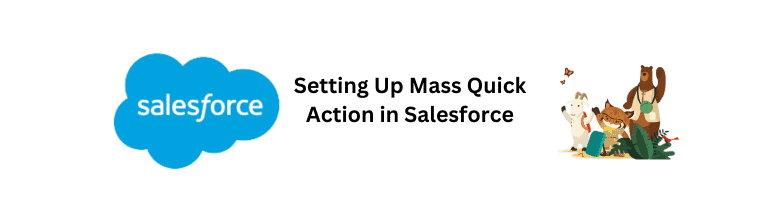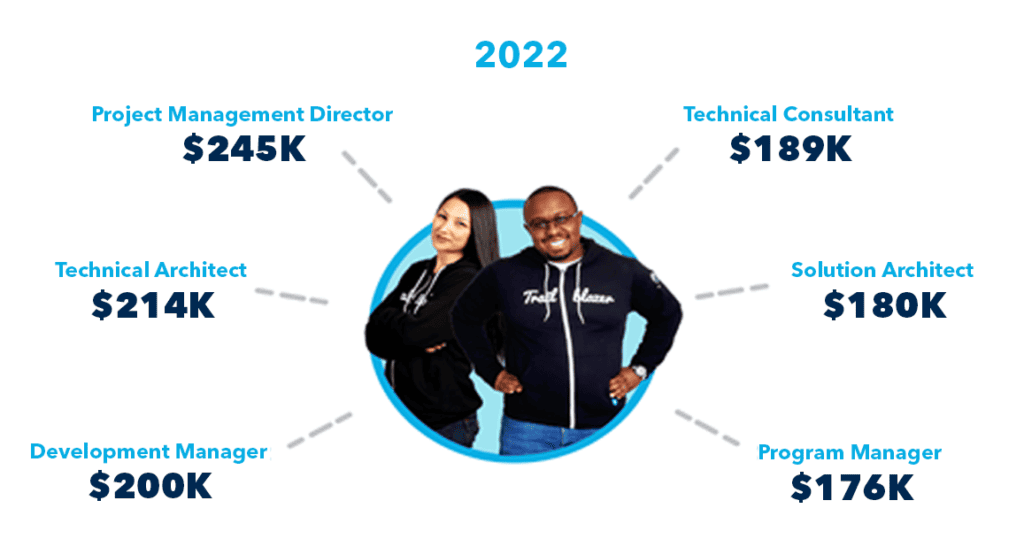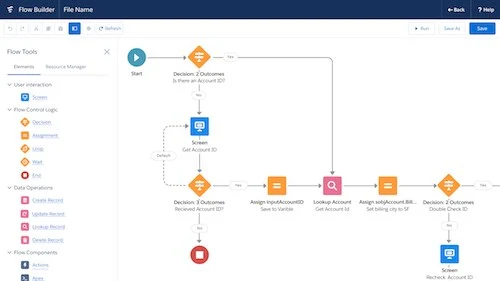In today’s fast-paced business environment, time is of the essence. As organizations strive to enhance productivity and streamline their workflows, leveraging automation tools becomes paramount. Salesforce, the leading customer relationship management (CRM) platform, offers a powerful feature called Mass Quick Action, which allows users to perform bulk actions on records swiftly and efficiently. In this comprehensive guide, we will walk you through the process of setting up Mass Quick Action in Salesforce, empowering you to maximize your productivity and achieve optimal results.
Understanding Mass Quick Action
Mass Quick Action is a versatile functionality in Salesforce that enables users to perform a specific action on multiple records simultaneously. Whether it’s updating field values, sending emails, creating tasks, or logging calls, Mass Quick Action empowers you to make changes swiftly without having to navigate through each record individually. By automating repetitive tasks and reducing manual effort, this feature can significantly enhance your productivity and enable you to focus on more strategic initiatives.
Step-by-Step Guide: Setting Up Mass Quick Action
Step 1: Accessing the Object Manager
To begin, we need to access the Object Manager in Salesforce. Follow these steps:
- Log in to your Salesforce account.
- Click Setup
- Click on the “App Launcher” icon in the top-left corner and select “Object Manager” from the dropdown menu.

Step 2: Selecting the Object
Once you are in the Object Manager, you need to choose the specific object for which you want to set up the Mass Quick Action. For example, if you want to perform a bulk action on “Leads,” follow these steps:
- Locate and click on the object name (e.g., Leads) from the list of available objects.

Step 3: Configuring Mass Quick Action
Now that you have accessed the object, it’s time to configure the Mass Quick Action. Follow these steps:
- In the object’s detail page, click on the “Buttons, Links, and Actions” tab.
- Click on the “New Action” button.
- Choose the action type based on your requirements. For example, if you want to update field values, select “Update a Record.”
- Configure the action details, including the action label, name, and description.
- Define the predefined field values you want to apply during the Mass Quick Action.
- Optionally, specify the success message that will be displayed upon completing the action.
- Save the action.

Step 4: Adding Mass Quick Action to Page Layout
To make the Mass Quick Action visible and accessible on the object’s page layout, follow these steps:
- Navigate to the “Page Layouts” tab in the Object Manager.
- Select the appropriate page layout.
- Drag the Mass Quick Action from the “Mobile & Lightning Actions” section to the desired location on the page layout.
- Save the page layout.

Best Practices for Effective Mass Quick Action Configuration
To ensure your Mass Quick Action setup is optimized for efficiency and effectiveness, consider the following best practices:
- Plan your actions carefully: Before configuring Mass Quick Actions, analyze your business requirements and determine the specific actions that will provide the most value in terms of time-saving and process automation.
- Keep the user experience in mind: Strive for simplicity and clarity when designing your Mass Quick Actions. Avoid overwhelming users with excessive fields or complex workflows.
- Test thoroughly: Perform rigorous testing to ensure the Mass Quick Action behaves as expected and does not inadvertently impact other processes or data.
- Implement user permissions: Ensure that the Mass Quick Action is accessible only to users who require it. Use Salesforce’s user permission settings to control access and maintain data security.
- Provide training and documentation: Offer comprehensive training materials and documentation to educate users on how to leverage the Mass Quick Action feature effectively. This will promote user adoption and ensure that the feature is utilized to its full potential.
- Regularly review and optimize: Continuously monitor the effectiveness of your Mass Quick Action setup and make adjustments as needed. Stay updated with Salesforce releases and new features that can further enhance your automation capabilities.
By following these best practices, you can harness the power of Mass Quick Action in Salesforce and streamline your workflows, ultimately boosting productivity and achieving better outcomes.
graph LR
A[Start] --> B(Configure Object Manager)
B --> C(Select Object)
C --> D(Configuring Mass Quick Action)
D --> E(Add to Page Layout)
E --> F(Complete)
Efficiency and productivity are crucial in today’s competitive business landscape, and Salesforce’s Mass Quick Action feature empowers organizations to achieve just that. By setting up Mass Quick Action, you can automate repetitive tasks, save valuable time, and streamline your workflows. In this guide, we have provided a step-by-step walkthrough of the configuration process, along with best practices to ensure optimal results.
Now that you are equipped with the knowledge and instructions to set up Mass Quick Action in Salesforce, seize the opportunity to boost your productivity and outperform your competition. Leverage this powerful feature to its full potential, and unlock new levels of efficiency within your organization. Embrace automation, streamline your processes, and pave the way for success in the digital age.
Remember, with Mass Quick Action in Salesforce, you have the power to transform the way you work, drive greater results, and achieve your business goals. Take action today and embrace the possibilities!