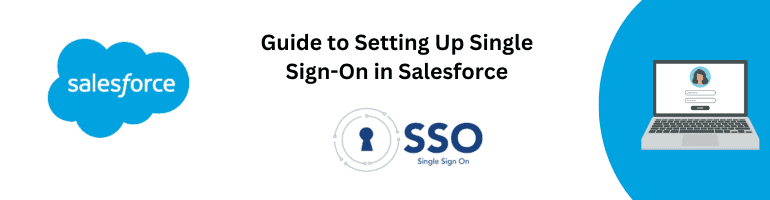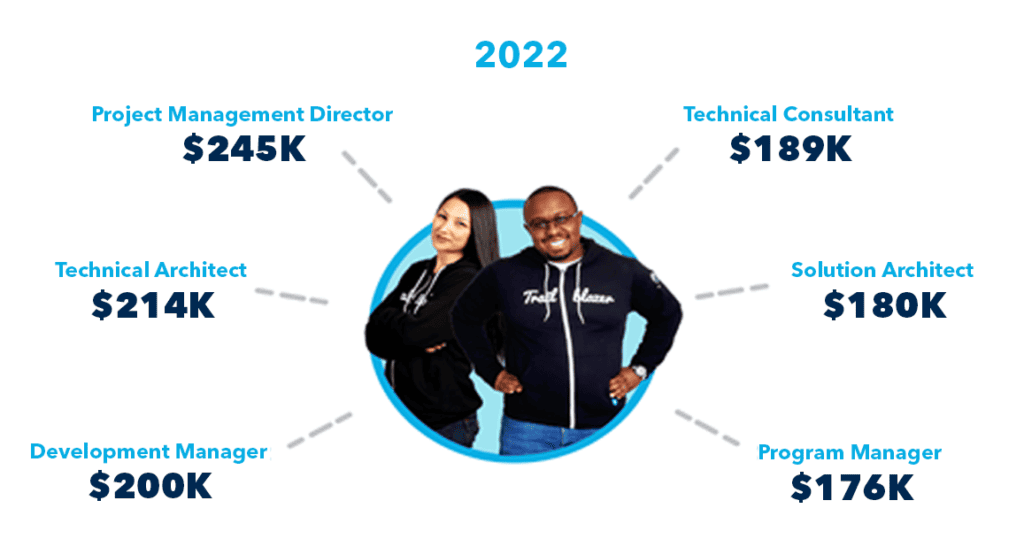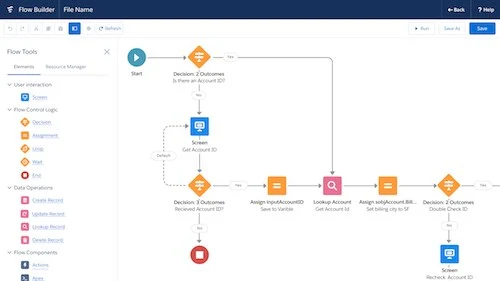In today’s digital landscape, managing multiple accounts and passwords can be a hassle. That’s where Single Sign-On (SSO) comes in. Salesforce, a leading customer relationship management (CRM) platform, offers robust SSO capabilities to streamline access and enhance security. In this guide, we’ll walk you through the process of setting up SSO in Salesforce, ensuring a seamless user experience for your organization.
Table of Contents
- Understanding Single Sign-On (SSO)
- Benefits of SSO in Salesforce
- Preparing for SSO Implementation
- Configuring Salesforce for SSO
- Enabling SSO in Salesforce
- Configuring Identity Providers
- Mapping Salesforce Users to Identity Providers
- Testing SSO Configuration
- Troubleshooting SSO Issues
- Best Practices for SSO Implementation
- Conclusion
Understanding Single Sign-On (SSO)
Single Sign-On is an authentication mechanism that allows users to access multiple applications or systems using a single set of credentials. Instead of remembering and entering separate usernames and passwords for each application, users can log in once and gain access to all authorized resources seamlessly.
Benefits of SSO in Salesforce
Implementing SSO in Salesforce offers several advantages for organizations:
- Enhanced user experience: With SSO, users can log in to Salesforce and other integrated applications with a single click, eliminating the need for multiple credentials.
- Improved security: SSO centralizes user authentication, reducing the risk of password-related vulnerabilities and unauthorized access.
- Simplified user management: SSO enables IT administrators to manage user access from a central location, simplifying user provisioning and deprovisioning processes.
- Increased productivity: By eliminating the need to remember multiple usernames and passwords, SSO saves time and improves productivity for end-users.
Preparing for SSO Implementation
Before setting up SSO in Salesforce, there are a few prerequisites to consider:
- Choose an Identity Provider (IdP): Select an IdP that supports industry-standard SSO protocols such as SAML (Security Assertion Markup Language) or OAuth.
- Obtain necessary credentials: Obtain the required credentials and configuration details from your chosen IdP.
- Define SSO policies: Determine the desired SSO policies, including session timeouts, user attribute mapping, and password management.
Configuring Salesforce for SSO
Follow these steps to configure Salesforce for SSO:
Enabling SSO in Salesforce
- Log in to your Salesforce organization as a system administrator.
- Navigate to Setup > Security Controls > Single Sign-On Settings.
- Enable Single Sign-On and select the desired SSO protocol (SAML or OAuth) based on your IdP’s capabilities.
- Configure additional settings like Identity Provider Certificate, Issuer, and Assertion Consumer Service URL.
Configuring Identity Providers
- Obtain the necessary configuration details from your chosen IdP.
- In Salesforce, navigate to Setup > Security Controls > Single Sign-On Settings.
- Click on the “Identity Provider” link and enter the IdP details, including the issuer URL, entity ID, and certificate.
- Configure other settings like SAML user ID location, user attribute mapping, and SAML encryption.
Mapping Salesforce Users to Identity Providers
- In Salesforce, navigate to Setup > Manage Users > Users.
- Select a user and click on the “Edit” button.
- Scroll down to the “Single Sign-On Information” section.
- Map the Salesforce user to the corresponding user in the IdP using the appropriate field (e.g., Federation ID).
Step 4: Testing SSO Configuration
- Ensure that your IdP and Salesforce SSO configurations are in place.
- Log out of Salesforce and attempt to log in again.
- You should be redirected to the IdP’s login page.
- After successful authentication, you should be redirected back to Salesforce with access to the desired resources.
Troubleshooting SSO Issues
While setting up SSO in Salesforce, you might encounter some common issues. Here are a few troubleshooting tips:
- Verify the correctness of configuration details, including URLs, certificates, and attribute mappings.
- Check for any error messages or logs in both Salesforce and the IdP’s systems.
- Ensure that the user mappings between Salesforce and the IdP are correctly defined.
- Test the SSO flow with different user roles to identify and resolve any role-specific issues.
Best Practices for SSO Implementation
To ensure a successful SSO implementation, consider the following best practices:
- Thoroughly test the SSO configuration before deploying it to production.
- Regularly review and update your SSO policies and configurations to align with security best practices.
- Implement multi-factor authentication (MFA) in conjunction with SSO for an additional layer of security.
- Train your users on how to log in using SSO and provide clear instructions for troubleshooting common login issues.
- Monitor SSO usage and access logs to identify any suspicious activities or unauthorized access attempts.
Implementing Single Sign-On in Salesforce can significantly improve user experience, security, and productivity for your organization. By following the steps outlined in this guide and adhering to best practices, you can successfully set up SSO and unlock the benefits it offers. Simplify your users’ access to Salesforce and integrated applications while enhancing overall data protection and user management.