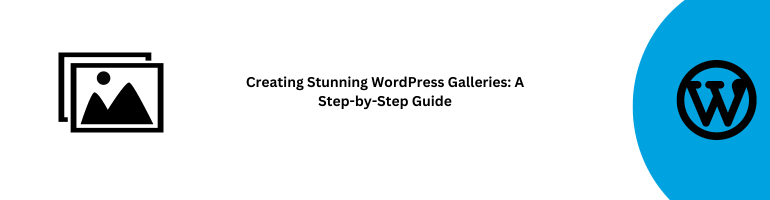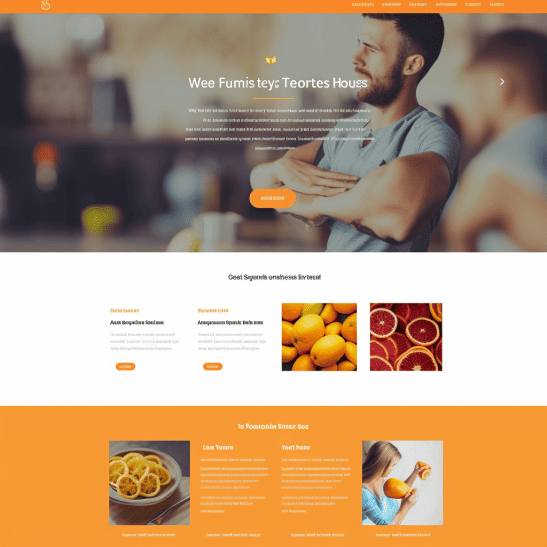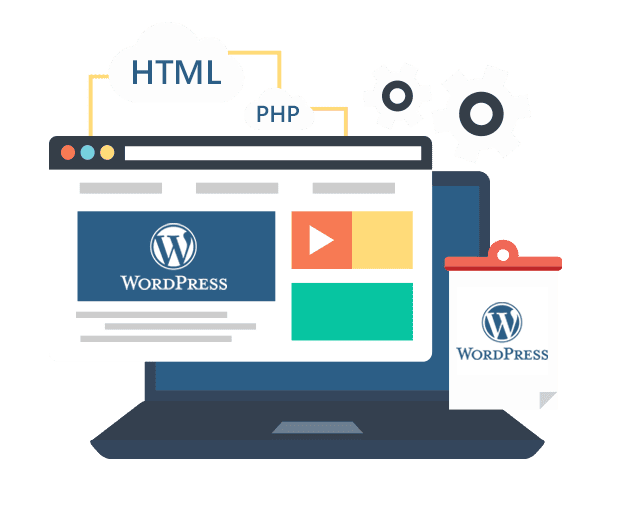In the visually-driven world of the internet, captivating your audience with images is essential. WordPress, one of the most popular content management systems, offers a powerful tool for showcasing your visual content – the WordPress Gallery. In this comprehensive guide, we’ll take you through the process of creating stunning WordPress galleries that will engage your visitors and leave a lasting impression.
Why Use WordPress Galleries?
Showcasing Your Visual Content
WordPress galleries are the perfect way to display your photos, illustrations, or any visual content you want to share. Whether you’re a photographer, a designer, or a blogger, using galleries can make your website more visually appealing.
Improved User Experience
Galleries provide an interactive experience for your visitors. They can easily scroll through your images, zoom in for details, and get a better sense of your content, all in one place.
Mobile Responsiveness
WordPress galleries are mobile-friendly, ensuring that your images look great on all devices, from desktops to smartphones.
Creating Your First WordPress Gallery
Step 1: Log in to Your WordPress Dashboard
Log in to your WordPress website’s dashboard using your username and password.
Step 2: Create a New Post or Page
You can add a gallery to an existing post or page or create a new one specifically for your gallery.
Step 3: Click “Add Block”
In the content editor, click the (+) icon and search for “Gallery.” You’ll see the “Gallery” block appear. Click on it to insert it into your post or page.
Step 4: Upload or Select Images
You can upload new images or select existing ones from your media library. Arrange them in the order you prefer.
Step 5: Customize Your Gallery
You can choose from various options like the number of columns, image size, and whether you want to enable the lightbox feature for a better viewing experience.
Step 6: Publish or Update
Once you’re satisfied with your gallery’s settings, click “Publish” if you’re creating a new post or “Update” if you’re editing an existing one.
Tips for Creating Engaging Galleries
- Quality Matters: Use high-resolution images to ensure your gallery looks stunning on all devices.
- Consistency: Maintain a consistent style or theme for your gallery. This can be in terms of color, subject matter, or style.
- Captions: Add captions to your images to provide context or tell a story.
- Test on Mobile: Always check how your gallery appears on mobile devices.
- Optimize for Speed: Compress images to ensure faster loading times.
Conclusion
Incorporating WordPress galleries into your website can elevate your content and enhance the user experience. Whether you’re a blogger, photographer, or business owner, these visually appealing galleries can make your website stand out. Follow our step-by-step guide to start creating stunning WordPress galleries today and captivate your audience with beautiful visuals.