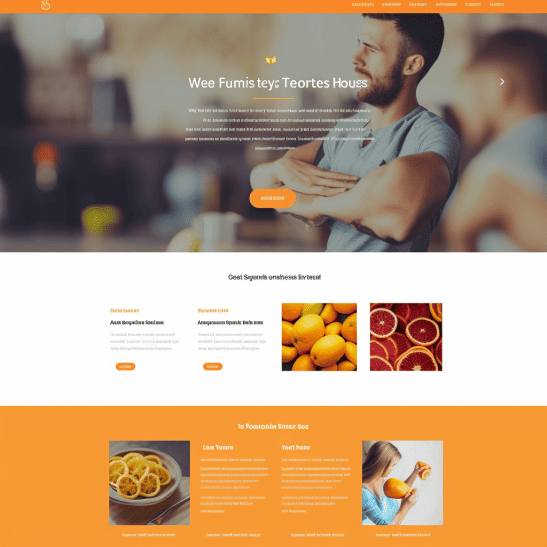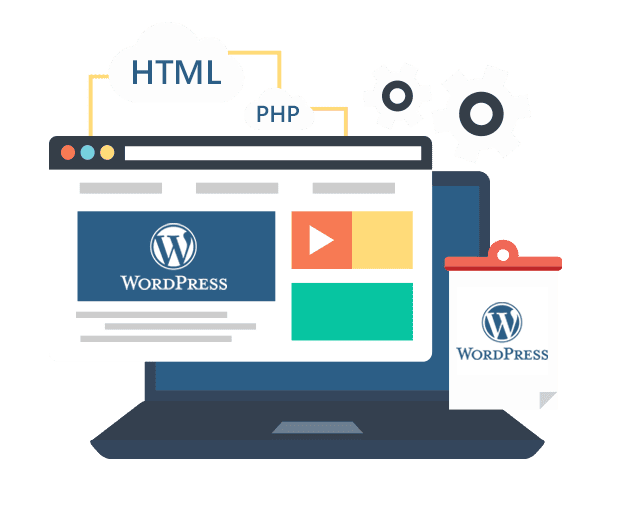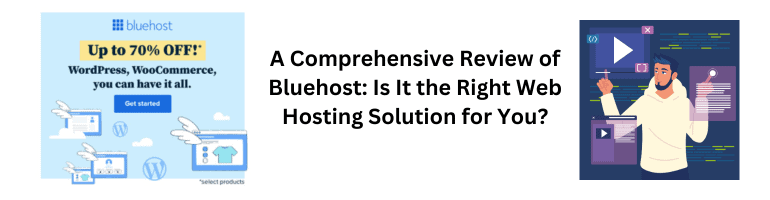How to Build a WordPress Website: A Comprehensive Guide
Are you looking to create a stunning website for your business? WordPress is a powerful and user-friendly platform that can help you build a professional website without any coding knowledge. In this comprehensive guide, we will walk you through the process of building a WordPress website from start to finish. Whether you’re a beginner or have some experience with website development, this article will provide you with all the information you need to get started. Let’s dive in!
Table of Contents
- Introduction to WordPress
- Choosing a Domain and Hosting Provider
- Installing WordPress
- Selecting a Theme
- Customizing Your Website
- Adding Essential Plugins
- Creating Pages and Posts
- Managing Menus and Navigation
- Enhancing Your Website with Widgets
- Optimizing Your Website for SEO
- Ensuring Security and Backup
- Monitoring Website Performance
- Integrating Social Media
- Expanding Functionality with Plugins
- Conclusion
1. Introduction to WordPress
WordPress is a popular content management system (CMS) that powers over 40% of websites on the internet. It offers a wide range of features and flexibility, making it an ideal choice for businesses, bloggers, and online stores. With its intuitive interface and extensive plugin ecosystem, WordPress allows you to create and manage your website with ease.
2. Choosing a Domain and Hosting Provider
Before you start building your WordPress website, you need to choose a domain name and a hosting provider. Your domain name should be unique, easy to remember, and relevant to your business. When selecting a hosting provider, consider factors like reliability, speed, customer support, and pricing. It’s important to choose a reputable hosting company to ensure your website performs well and remains accessible.
3. Installing WordPress
Once you have your domain and hosting sorted, you can proceed with installing WordPress. Many hosting providers offer one-click WordPress installation, which simplifies the process significantly. If your hosting provider doesn’t offer this feature, you can manually install WordPress by downloading the software from the official website and following the installation instructions.
4. Selecting a Theme
A theme determines the overall look and layout of your WordPress website. WordPress offers a wide range of free and premium themes that you can choose from. Consider your business’s branding, target audience, and website goals when selecting a theme. Look for a theme that is responsive, customizable, and offers good support. Once you have chosen a theme, you can install and activate it within your WordPress dashboard.
5. Customizing Your Website
After installing a theme, you can start customizing your website to reflect your brand and meet your specific requirements. WordPress provides a user-friendly interface that allows you to customize various aspects of your website, such as the site title, tagline, logo, colors, fonts, and more. You can access these customization options through the WordPress Customizer.
6. Adding Essential Plugins
Plugins are extensions that add extra functionality to your WordPress website. There are thousands of plugins available in the WordPress plugin repository, covering a wide range of features and functionalities. Some essential plugins you should consider installing include a security plugin, a backup plugin, an SEO plugin, and a caching plugin. These plugins will help optimize your website’s security, performance, and search engine visibility.
7. Creating Pages and Posts
With WordPress, you can create both pages and posts to publish content on your website. Pages are typically used for static content like your homepage, about page, services, and contact page. Posts, on the other hand, are used for regularly updating content such as blog posts or news articles. You can easily create and manage pages
and posts within the WordPress dashboard.
8. Managing Menus and Navigation
WordPress allows you to create custom menus and manage your website’s navigation easily. You can create menus that include pages, posts, categories, and custom links. By organizing your website’s navigation effectively, you can ensure that visitors can find the information they are looking for quickly and easily.
9. Enhancing Your Website with Widgets
Widgets are small blocks of content that you can add to your website’s sidebar, footer, or other widget-ready areas. WordPress comes with several built-in widgets like recent posts, categories, search bar, and more. Additionally, many themes and plugins provide their own widgets for added functionality. Widgets allow you to display dynamic content and improve the overall user experience of your website.
10. Optimizing Your Website for SEO
Search engine optimization (SEO) is crucial for improving your website’s visibility in search engine results. WordPress offers several SEO plugins that can help you optimize your website’s content, meta tags, sitemaps, and more. It’s important to choose a reliable SEO plugin and optimize your website for keywords, meta descriptions, alt tags, and other on-page SEO elements.
11. Ensuring Security and Backup
Website security is of utmost importance to protect your data and your visitors’ information. WordPress provides various security plugins that can help you secure your website from potential threats like malware, hacking attempts, and brute force attacks. Additionally, regular backups are essential to ensure you can restore your website in case of any data loss or website issues.
12. Monitoring Website Performance
Monitoring your website’s performance is vital to ensure it loads quickly and provides a smooth user experience. Slow-loading websites can lead to high bounce rates and lower search engine rankings. There are several performance optimization plugins available that can help you analyze and improve your website’s speed and performance.
13. Integrating Social Media
Social media integration allows you to connect your WordPress website with your social media profiles, enabling easy sharing of your content across different platforms. You can add social sharing buttons, display your latest tweets or Instagram posts, and encourage visitors to follow you on social media. Social media integration helps drive traffic to your website and improves your online presence.
14. Expanding Functionality with Plugins
WordPress’s plugin ecosystem allows you to expand the functionality of your website beyond the core features. Whether you need an e-commerce store, a membership site, a booking system, or any other specific functionality, there is likely a plugin available to meet your needs. However, it’s important to choose plugins wisely and avoid installing too many unnecessary plugins that could slow down your website.
15. Conclusion
Building a WordPress website doesn’t have to be complicated. With the right guidance and tools, you can create a professional and functional website that represents your business effectively. In this comprehensive guide, we have covered the entire process of building a WordPress website, from choosing a domain and hosting provider to customizing your website and optimizing it for SEO. By following these steps and utilizing the vast resources available in the WordPress ecosystem, you can create a website that stands out and helps you achieve your online goals.
FAQs (Frequently Asked Questions)
Q1: Can I build a WordPress website without any coding knowledge?
Yes, WordPress is designed to be user-friendly, and you can build a website without any coding knowledge. Its intuitive interface and extensive theme and plugin options make it accessible to beginners.
Q2: How much does it cost to build a WordPress website?
The cost of building a WordPress website depends on factors like hosting, domain registration, premium themes, and plugins. However, you can get started with a basic website at a relatively low cost.
**Q3: Is WordPress only for blogging?
**
No, WordPress has evolved beyond its origins as a blogging platform. It can be used to create all types of websites, including business websites, e-commerce stores, portfolios, and more.
Q4: Can I change my website’s theme after building it?
Yes, you can change your website’s theme at any time. WordPress allows you to switch themes without losing your content, but some design elements may require adjustments.
Q5: Is WordPress secure?
WordPress is a secure platform, but like any other website, it’s essential to take necessary security measures. Using reputable themes and plugins, keeping everything updated, and implementing security plugins can help protect your website.